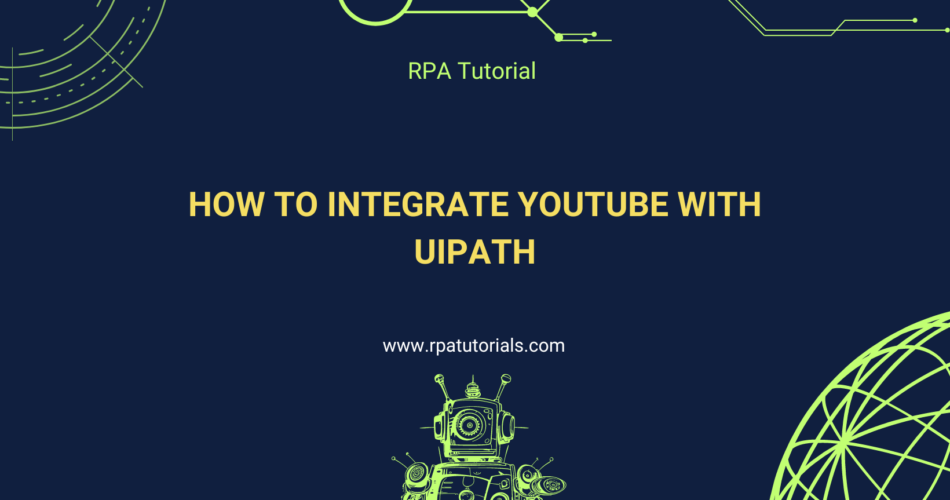Integrating YouTube with UiPath unlocks a wide range of automation possibilities, from managing your YouTube channel to extracting video data for analysis. This blog will guide you through the steps to integrate YouTube with UiPath, enabling you to automate tasks like fetching video details, downloading videos, and more.
Prerequisites
Before starting, ensure you have the following:
- UiPath Studio installed.
- The
UiPath.WebAPI.Activitiespackage installed. - A Google account with access to the YouTube Data API.
Step 1: Setting Up YouTube Data API
a) Create a Project in Google Cloud Console:
- Go to Google Cloud Console.
- Create a new project or choose an existing one.
b) Enable YouTube Data API:
- In Google Cloud Console, go to APIs & Services > Library.
- Search for “YouTube Data API v3” and enable it.
c) Create API Credentials:
Copy the API key for use in UiPath.
Go to APIs & Services > Credentials.
Click on “Create Credentials” and select “API Key.”
Go to APIs & Services > Credentials.
Click on Create Credentials and select API Key.
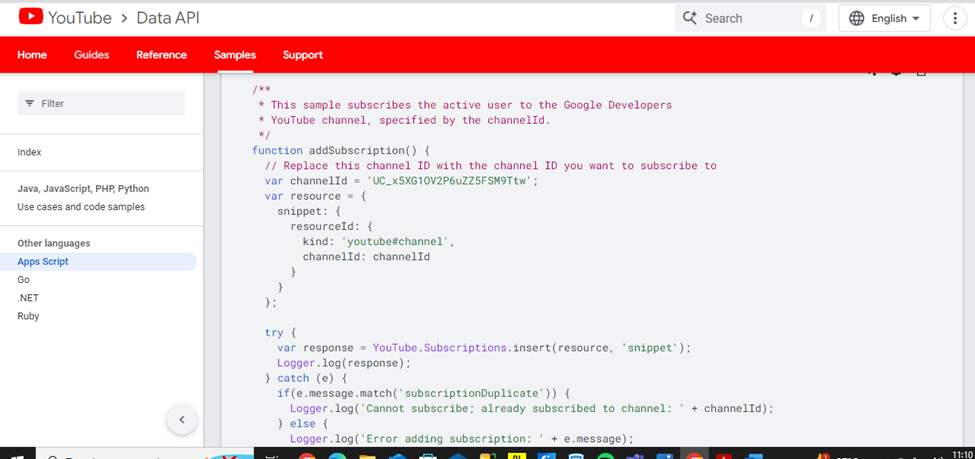
Step 2: Fetching YouTube Video Details
Follow these steps to fetch video details using the YouTube Data API:
Use the Assign activity to extract video details from jsonObject. For example:
Create a New Sequence:
Open UiPath Studio and create a new sequence.
Add an HTTP Request Activity:
Drag and drop the HTTP Request activity from the activities panel.
Configure the HTTP Request:
Set the Endpoint to the YouTube Data API URL. For example, to fetch video details:https://www.googleapis.com/youtube/v3/videos
Set the Method to GET.
Add the following parameters:
part: snippet,contentDetails,statistics
id: YOUR_VIDEO_ID
key: YOUR_API_KEY
Store the API Response:
Assign the Result property to a variable, e.g., responseContent.
Parse the JSON Response:
Use the Deserialize JSON activity to parse the JSON response.
Set the JsonString to responseContent.
Extract Video Information:
“`
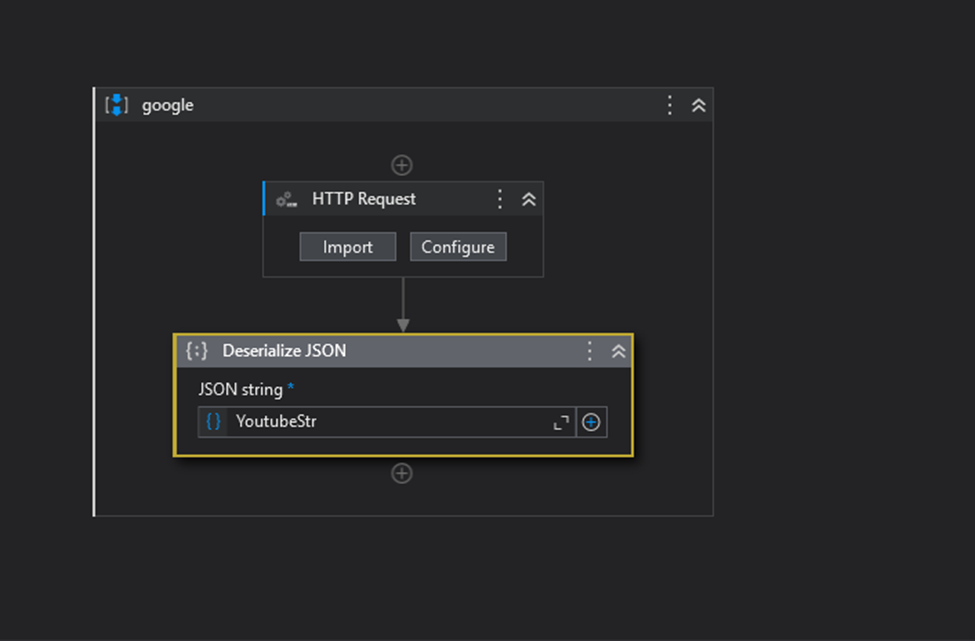
Step 3: Automating YouTube Video Downloads
To download YouTube videos, you can integrate a third-party tool like youtube-dl with UiPath. Here’s how:
Set the CommandText property to the youtube-dl command. For example:
Install youtube-dl:
Download and install youtube-dl from youtube-dl.org.
Create a New Sequence:
Open UiPath Studio and create a new sequence.
Add Invoke PowerShell Activity:
Drag and drop the Invoke PowerShell activity from the activities panel.
Configure the PowerShell Command:
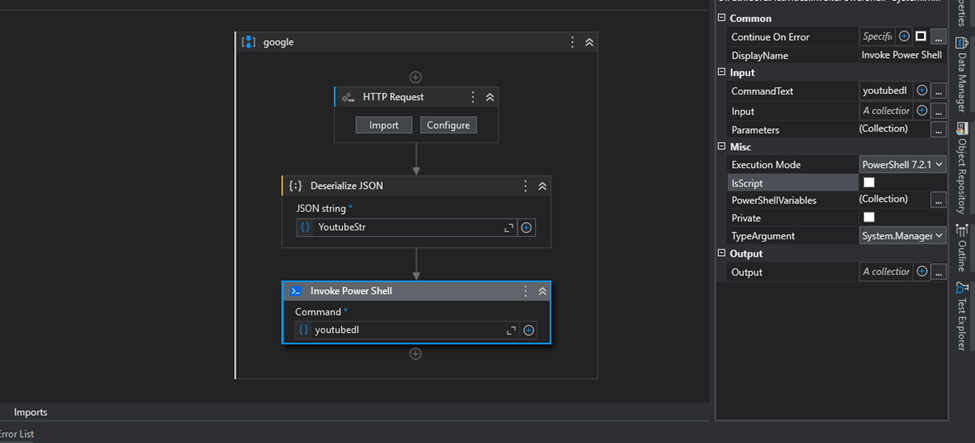
Ensure IsScript is set to False.
Optionally, capture output using the Output property if needed.
Conclusion
By following these steps, you can easily integrate YouTube with UiPath, automating tasks such as fetching video details and downloading content. This integration will save you time and streamline the management of your YouTube data, making your workflows more efficient.