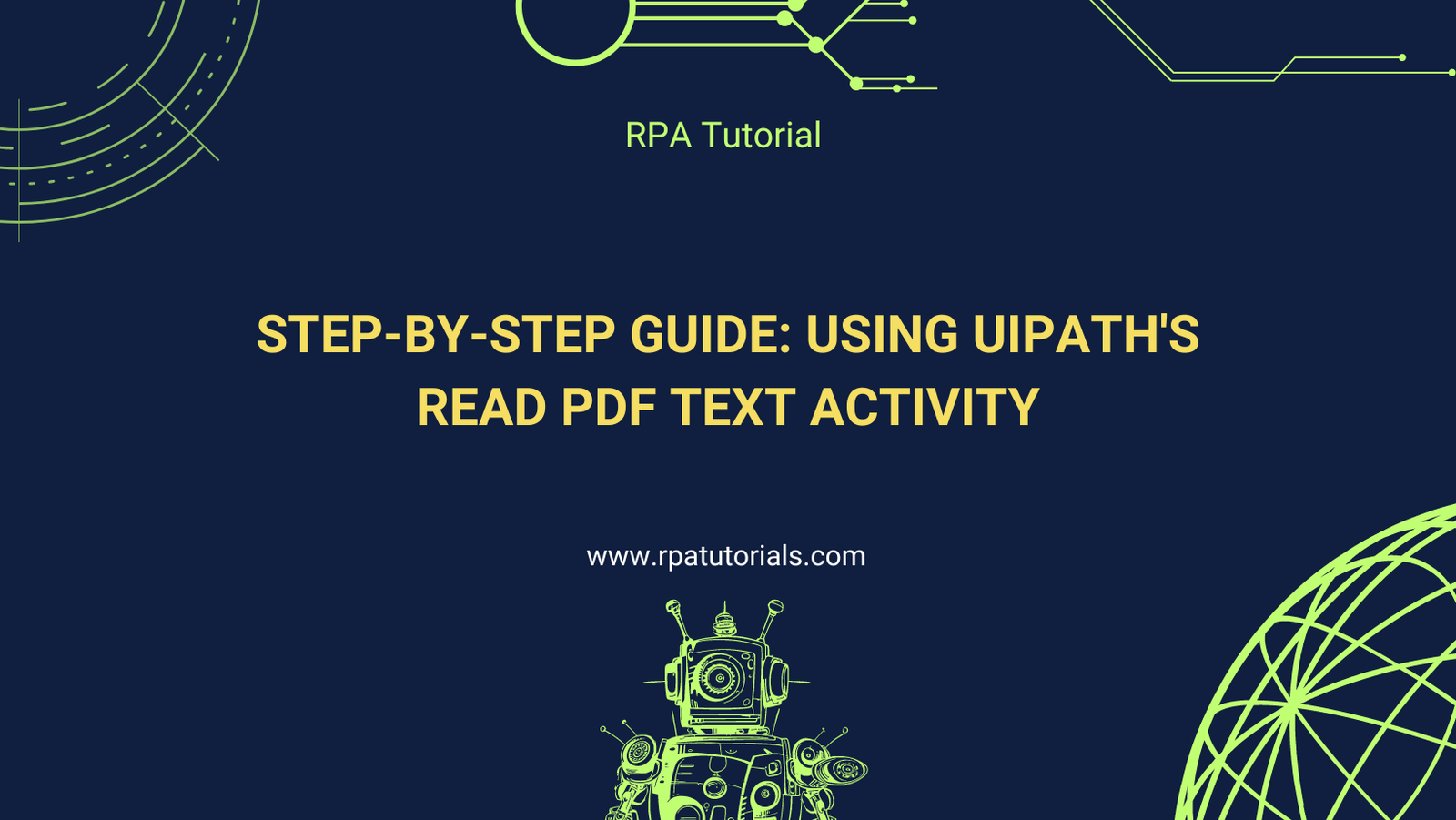UiPath’s Read PDF Text activity is essential for extracting text from PDF documents directly within your automation workflows. This step-by-step guide will walk you through the process of using this activity effectively.
Table of Contents
- Prerequisites
- Step-by-Step Guide: Using UiPath’s Read PDF Text Activity
- Adding Read PDF Text Activity
- Configuring Activity Properties
- Output Configuration
- Handling Errors (Optional)
- Testing and Validation
- Integrating with Further Processing (Optional)
- Conclusion
Prerequisites
Before starting, ensure you have:
- Installed UiPath Studio with the necessary packages, including UiPath.PDF.Activities.
- Access to a PDF file from which you want to extract text.
Steps:
- Open UiPath Studio: Launch UiPath Studio and create a new or open an existing automation project where you want to use the Read PDF Text activity.
- Add Read PDF Text Activity:
- Drag and drop the Read PDF Text activity from the Activities panel (under PDF Automation category) into your workflow.
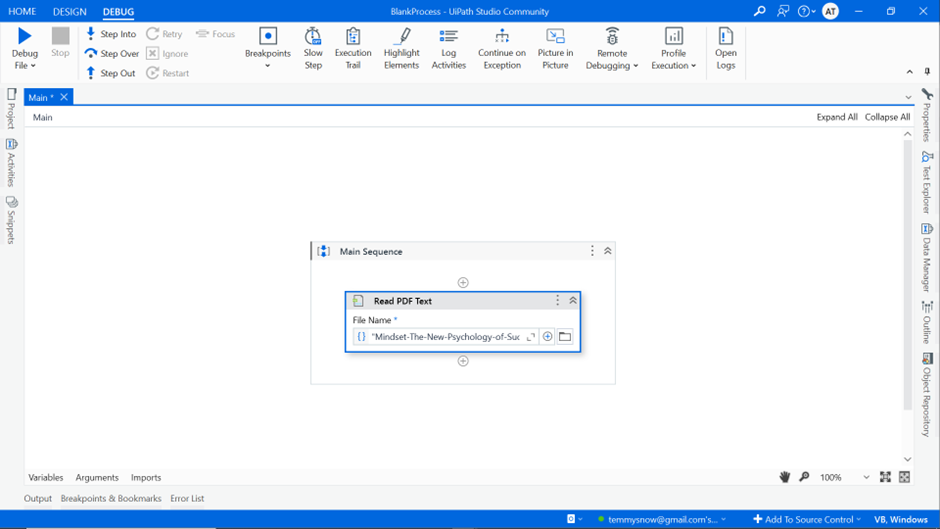
- Configure Activity Properties:
- Click on the Read PDF Text activity properties panel.
- Set the File property to specify the path of the PDF file you want to extract text from. You can use a variable or a direct file path.
- Specify the range to read
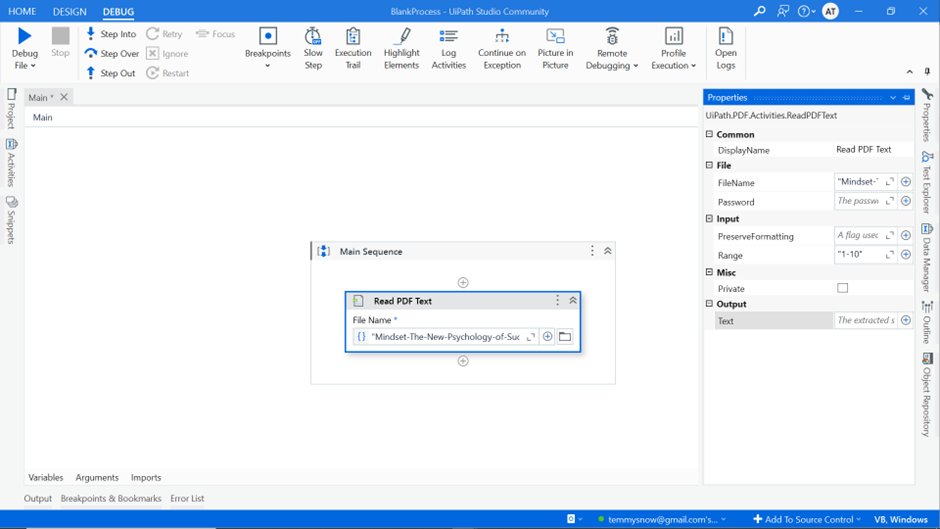
- Output Configuration:
- Define where you want to store the extracted text. Typically, you will assign the output to a variable that you can later use in your workflow.
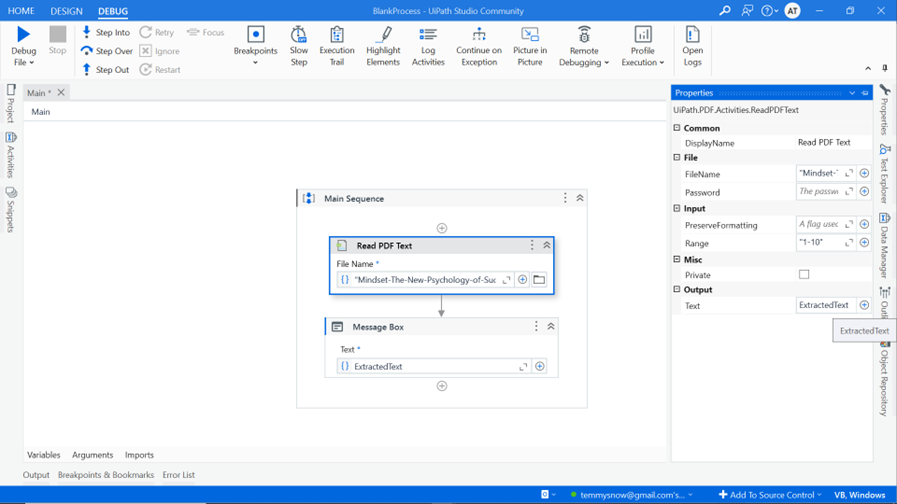
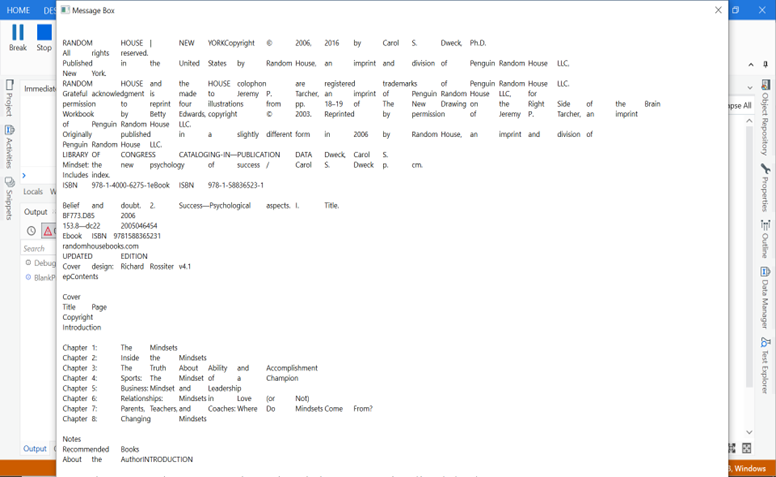
- Handling Errors (Optional):
- Consider adding error-handling activities such as Try Catch to manage exceptions that may occur during PDF processing.
- Test and Validate:
- Run your workflow to test the Read PDF Text activity.
- Verify that the activity successfully extracts the text from your PDF file.
- Integrate with Further Processing (Optional):
- Use the extracted text in subsequent automation tasks, such as writing to a text file, processing the text content, or integrating with other systems.
Conclusion
The Read PDF Text activity in UiPath simplifies the extraction of text from PDF documents, enabling efficient automation of data extraction tasks. By following these steps, you can effectively integrate PDF text extraction into your UiPath workflows, saving time and reducing manual effort.