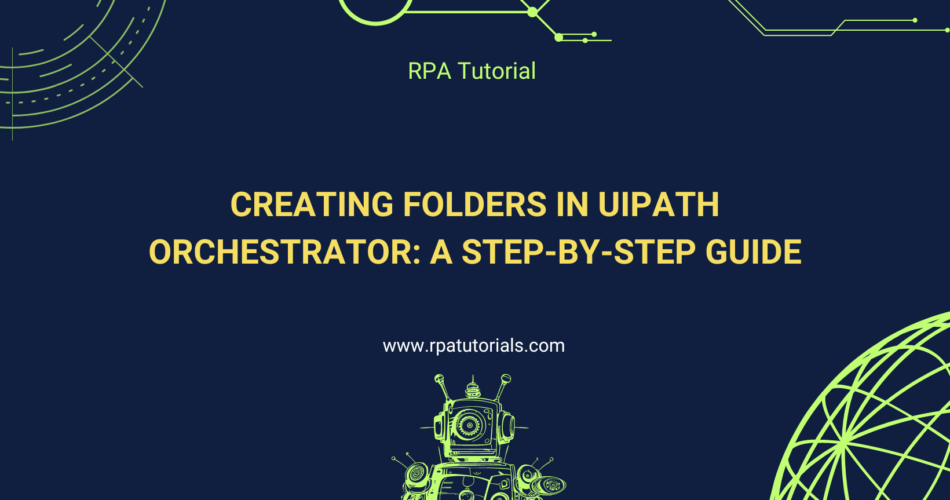Effective project management and organization are essential for successful Robotic Process Automation (RPA) implementation. UiPath Orchestrator allows you to create folders to keep your automation resources organized and accessible. In this blog, we’ll guide you through the steps to create folders in UiPath Orchestrator, ensuring your RPA environment remains structured and efficient.
Table of Contents
- Understanding Folders in UiPath Orchestrator
- Benefits of Using Folders
- Steps to Create a Folder in UiPath Orchestrator
- Best Practices for Folder Management
1. Understanding Folders in UiPath Orchestrator
Folders in UiPath Orchestrator allow you to organize and separate automation projects, assets, queues, and processes. They provide a hierarchical structure, making it easier to locate and manage resources effectively.
2. Benefits of Using Folders
- Organization: Neatly organize projects and resources.
- Access Control: Assign permissions to specific folders, improving security.
- Scalability: Efficiently manage multiple projects as your RPA environment expands.
- Collaboration: Group-related assets logically to facilitate team collaboration.
3. Steps to Create a Folder in UiPath Orchestrator
Follow these steps to create a folder in UiPath Orchestrator:
- Login to UiPath Orchestrator:
- Open your web browser and log in to your UiPath Orchestrator account.
- Navigate to the Tenant Panel:
- In the Orchestrator interface, click on the Tenant dropdown in the top-left corner to access the Tenant panel.
Fig 1: Navigate to Tenant Panel
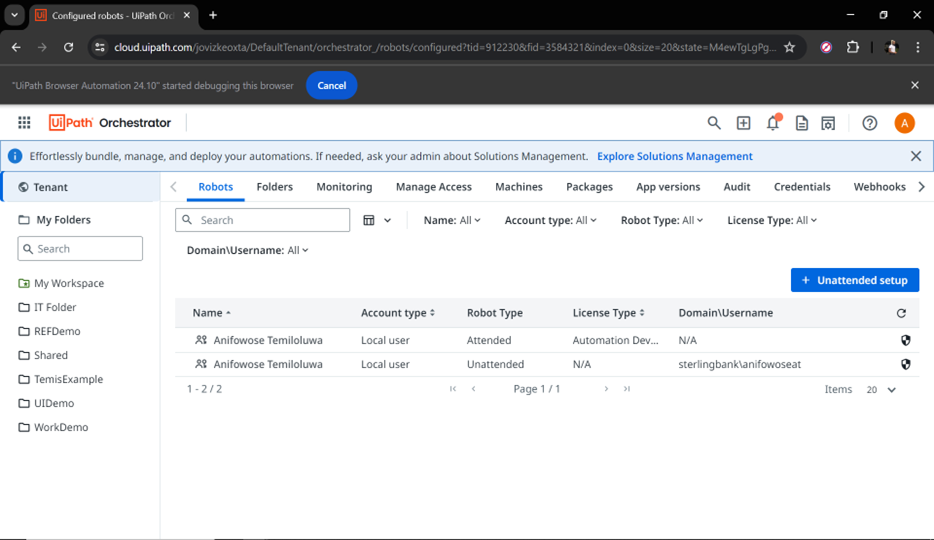
- Access the Folders Section:
- From the Tenant panel, select the Folders section in the top menu.
Fig 2: Access the Folders Section
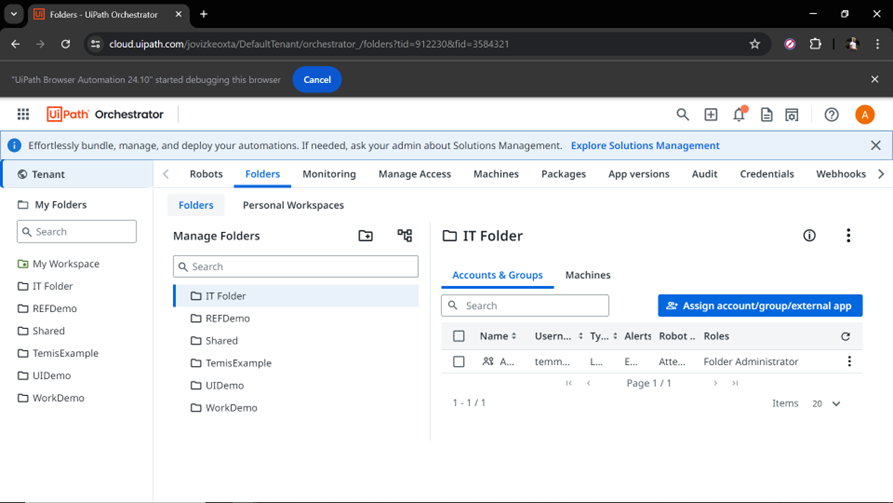
- Create a New Folder:
- Click on the “+” bCreate a New Folder:
Click the + button or the New Folder button to create a folder.
- Click on the “+” bCreate a New Folder:
Fig 3: Create a New Folder
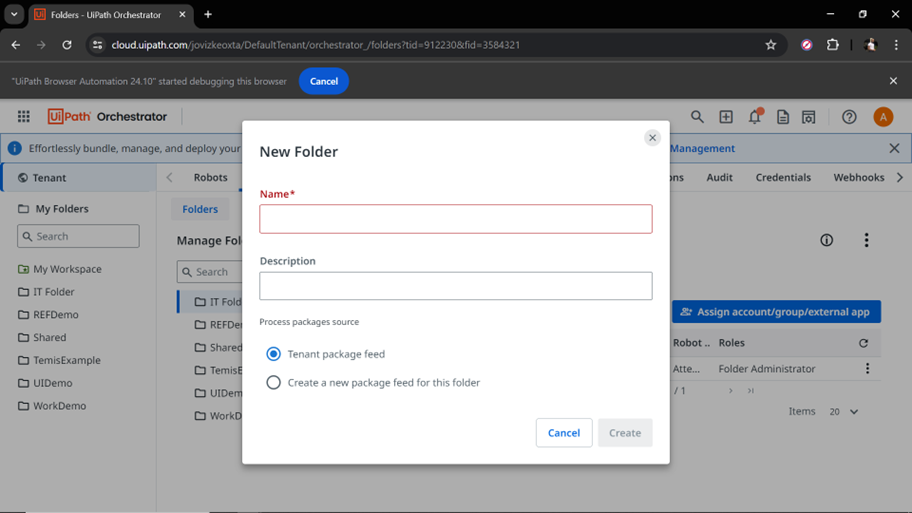
- Configure Folder Details:
- Enter the folder name and description.
- Select the source for process packages (e.g., Tenant package feed).
Fig 4: Configure Folder Details
Save the Folder:
- Click Create to save the folder.
Fig 6: Save the Folder
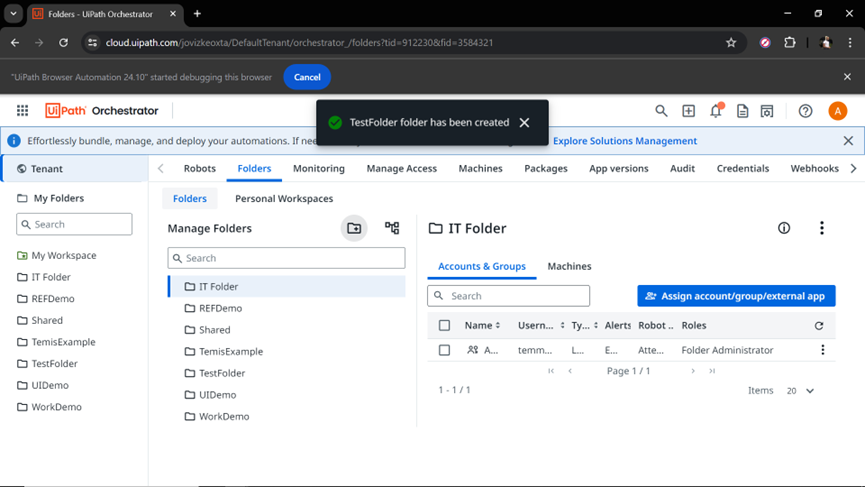
Best Practices for Folder Management
- Consistent Naming Conventions: Use clear and consistent labels for your folders.
- Regular Audits: Periodically review and organize folders to maintain effectiveness.
- Access Control: Regularly update folder permissions to ensure only authorized users have access.
- Documentation: Keep documentation of your folder structure and the resources in each folder.
Conclusion
Maintaining an organized RPA environment is key to ensuring efficiency and scalability. By following these steps and best practices for folder management in UiPath Orchestrator, you can keep your automation projects structured, secure, and easy to manage.