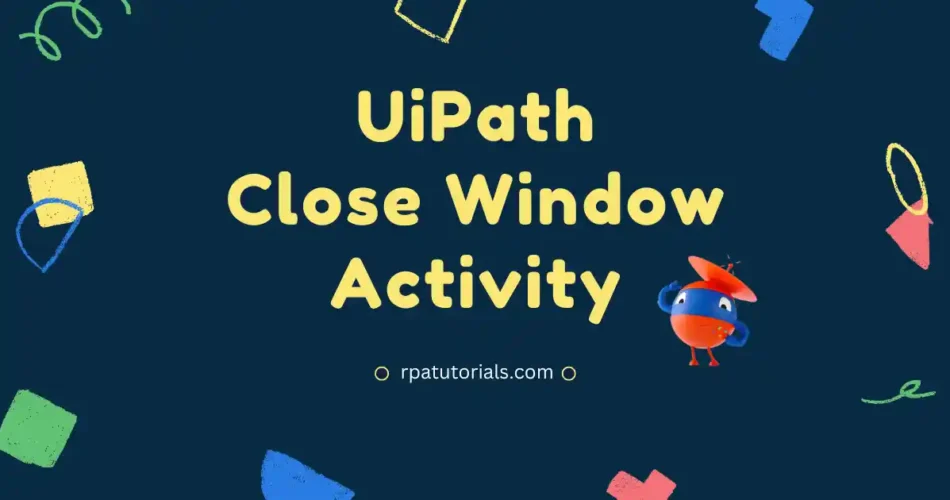Here in this blog, we are going to discuss UiPath Close Window Activity. In the previous, we already discussed UiPath Attach Window Activity. Here will be discussing all the information related to this activity and checking all the features and how to use UiPath Close Window Activity. With a detailed explanation, we are helping you to fix the UiPath Close window not working problem.
Table of Contents
What is UiPath Close Window Activity
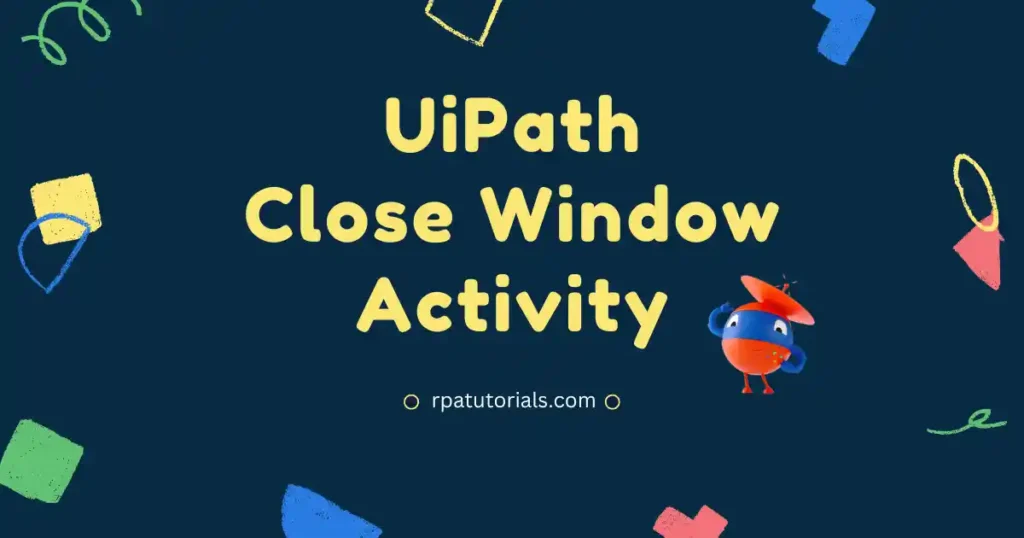
From the name itself, the close window activity in uipath is used to close the window, It may be a browser window such as a chrome window, Microsoft edge window, firefox window, or maybe a software application window that is installed on your system.
To use Close Window Activity in UiPath, you have to install UiPath Studio on your system. To install uipath on your system check UiPath Installation Guide. This UiPath Close windows explorer is a Classic activity that is present in UiPath. UiPath mainly has two activities Classic and Modern.
How to Use UiPath Close Window Activity With Example
Here we will be guiding you on how to use this close window activity, as I mentioned earlier you should have a UiPath Studio application already installed on your system. Let’s check how you can use the UiPath Close Popup Window activity:
- Open your UiPath Studio Application and Create a Process.
- Then click on “Open Main Workflow” to get your automation workplace.
- Since the Close window Activity is a Classic Activity while using this activity make sure that you have selected “Show Classic ” which will show classic activities available in UiPath. If you don’t turn this on some users may not find this activity. In Default UiPath Uses Classic Activity, but if you have changed to modern activities all activities will be modern activities.
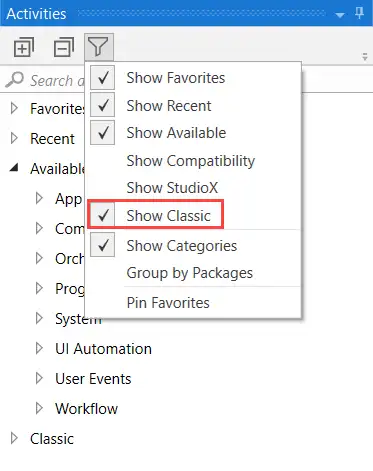
- Before selecting the close window activity you have to add the “Sequence” activity to your main body. It is a default activity, in which all activities are placed inside it. To get “Close Window Activity” go to the search bar and search for close window activity.
- Now you have added your activity to your sequence. Click on “Indicate Window on Screen” to select a window that will automatically close.
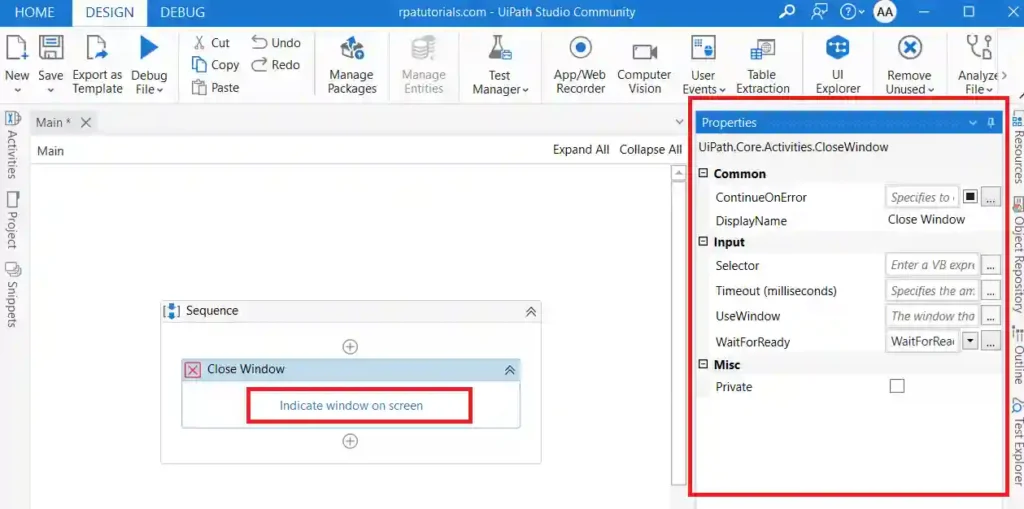
The main purpose of this UiPath close browser window activity is while you are automating it may be web automation or web scraping there will be multiple windows opened on your system. so closing one by one is difficult if there exist more windows. So this activity helps you to close all required windows after your automation. Not only the browser window it can also close your software application window such as Excel etc. It will you to UiPath Close All windows and UiPath Close Sap windows
Properties of UiPath Close Window Activity
Now we will check the properties of this activity. You can see the properties by clicking the Close Window Activity. Some of the Properties of this activity are:
Package Used in Close Window Activity
Here is the package used in the close window activity:
UiPath.Core.Activities.CloseWindowInput Properties of Close Window Activity
- UseWindow: Here it is used to store the information about the window which you wish to close. It can only store Window Variables
- TimeoutMS: It provides the amount of time an activity will wait to run before an error occurs. Its default value is 30000 milliseconds ( which is 30 Seconds)
- Selector: It is a Text Property, which is used to find a specific Ui Element when this activity is executed.
- WaitForReady: This will wait for the target to become ready. Options in WaitForReady are:
- None: It will not wait for any target to become ready
- Interactive/Complete: This will wait for all targets to become ready
- Desktop applications: It will send a wm_null message to check the availability of <java>, <ctrl>, <uia>, or <wnd> tags. If these exist, they will be executed
Common Properties in Attach window
- DisplayName: The activity’s displayed name.
- ContinueOnError; It Determines whether it would continue the activity even if it throws an error. Only Boolean values are supported in this field (True, False). False is the default setting.
- Mics: Private – The values of arguments and variables are no longer reported at the Verbose level if this option is used.
UiPath Close Window Not Working Fix
Now we are going to check how to fix the Close window not working problems. This problem is mainly because of two reasons, one is due to missing or not updating of activity and the second one is due to not selecting “Show Classic”. Close window activity works with the help of a “UiPath.Core.Activities” activity. If this activity is not installed or updated this problem may occur. To solve these problems you can refer, to Close Window not working fix.
For more explanation, Check UiPath Official Website.
How do I close a specific window in UiPath?
To close a specific window in UiPath goes to UiPath Studio u003e Select close window activity. Specify the window you wish to close
How do I close a specific tab in Chrome UiPath?
To close a specific tab in chrome UiPath, go to UiPath Studio u003e Select close window activity. Specify the window you wish to close
How do you close a window?
You can close a window manually or by using UiPath Close Window Activity