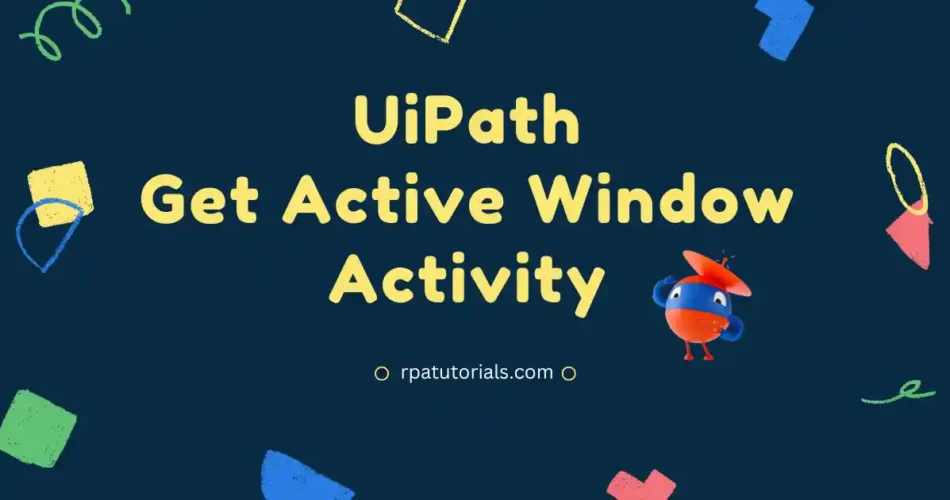In the previous blog, we covered the UiPath Close window activity, now we are going to check UiPath Get Activity window. Here in the “Uipath Get Active Window Activity”, we are going to discuss the complete guide to this activity. We will provide how to use this activity with examples so that you can understand it easily.
What is UiPath Get Active Window Activity
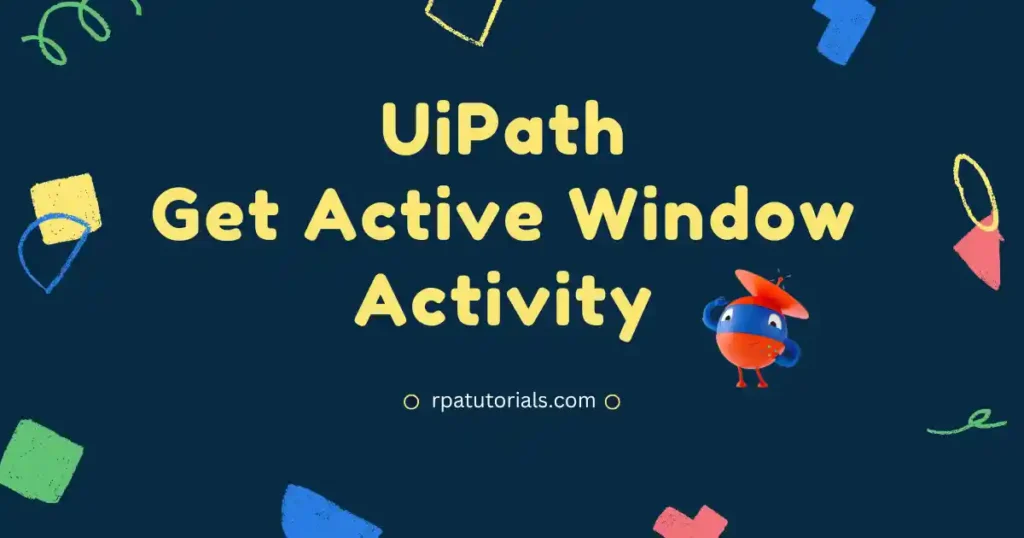
Get Active Window UiPath is one of the window activities available in uipath. As you know uipath have two design classic and modern, this activity comes under classic activity in uipath. This activity can be used on your existing project or you ca n use it in a new project.
This Active Window Act allows allowing you to retrieve currently available active windows, which will help you to perform multiple actions or tasks in it. This activity will choose all currently active windows that you may create. This activity also allows used rs to window manipulations. UiPath Get Active Window Titlhelpsso helps you the to get title name of the currently available windows.
How to Use Get Active Window in UiPath
As you are familiar with this activity, now we will be going through how to use UiPath Get Active Window UiPath example and we will discuss it further. Here we will be providing a detailed overview of the usage of these activities. you may follow these steps :
- Firstly, to use any activity in UiPath you should need a UiPath Studio Application. If you have already installed it, skip this step and move to the next step. If you don’t have a Studio application on your system don’t need to panic, check our UiPath Installation Guide.
- Create a new process or you can use your existing process to use this activity in uipath studio.
- Drag and drop sequence activity (Which is a default activity in uipath) to the main body, so that all other activities including this activity are placed inside this sequencing activity. You can rename this sequencing activity as you wish
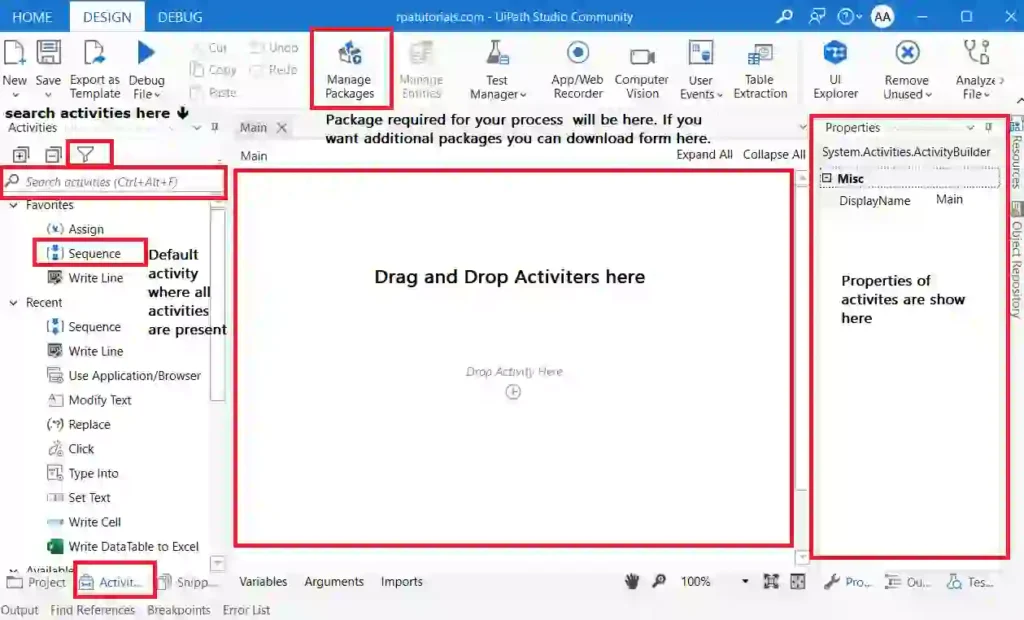
- On the activities search tab, search for “Get Active Window“. Then drag and drop this activity to you sequence which you have created in the previous step.
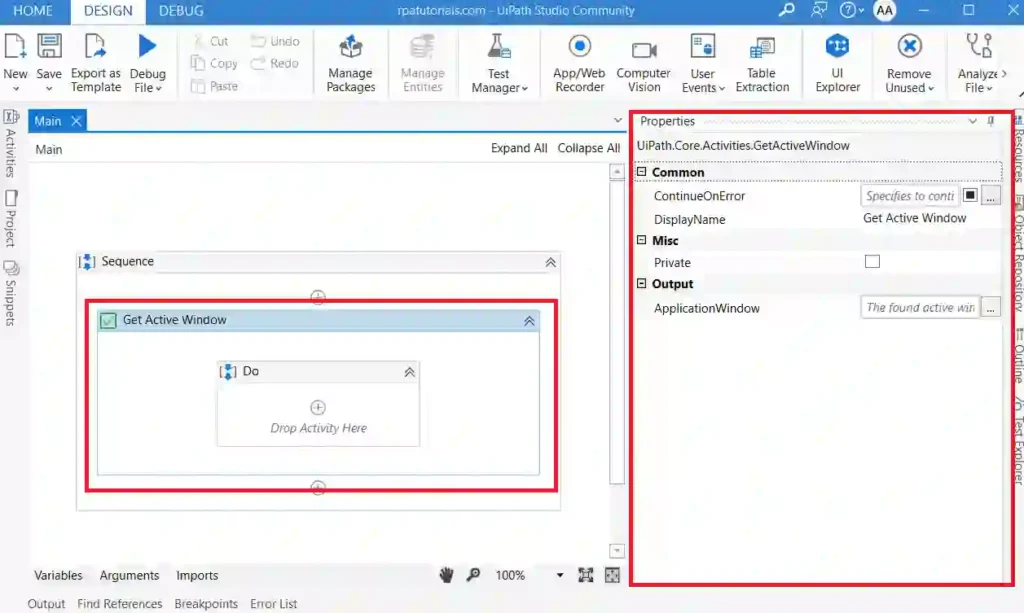
- Now you have successfully installed this activity on your process. You can use this activity in your project as required.
Properties of UiPath Get Active Window Activity
Now you have unde about this activity and learned how to use this activity. When clicking on this activity you can see some properties on the right side. Now we will explain each detail of the properties in detail.
Package Used
The package or activity package used in this activity is :
UiPath.Core.Activities.GetActiveWindowOutput Properties
- Application Window: Here it only supports the window variable.
Common Properties
- DisplayName – The activity’s displayed name.
- ContinueOnError – It Determines whether it would continue the activity even if it throws an error. Only Boolean values are supported in this field (True, False). False is the default setting.
- Mics: Private – The values of arguments and variables are no longer reported at the Verbose level if this option is used.
For more detailed information refer, UiPath Official.
Conclusion
Here we have already discussed Active Window Activity and we have already gone through how to use this activity. If you have any problems or any other difficulty that has occurred during the use of this activity you can use below comment section to share your problem or feedback.