Title: Using Automation Anywhere Community Edition Guide
In this blog, we are going to learn how to start using Automation Anywhere Community Edition and learn the concepts, upskill ourselves and build bots for free.
Unlocking the Potential of Automation Anywhere A360
Automation Anywhere A360 is a cloud-native RPA platform that enables organizations to automate repetitive, rule-based tasks across various business functions.
It offers a comprehensive suite of tools that allow users to design, deploy, and manage bots – software robots that mimic human actions, without requiring extensive coding knowledge.
What is Automation Anywhere Community Edition?
The Automation Anywhere Community Edition is a free, fully functional version of the platform designed for individual developers and educational users. It incorporates all of the Automation Anywhere platform’s fundamental features and functionality.
The Community Edition is a great way for individuals and small teams to get started with RPA and learn more about the Automation Anywhere platform. It is also an excellent choice for enterprises that wish to test the platform before purchasing an enterprise license.
How to download the community Edition?
To start using community edition, navigate to Automation Anywhere website by visiting this link – https://www.automationanywhere.com/products/enterprise/community-edition
Fill out all the required fields and submit the details.
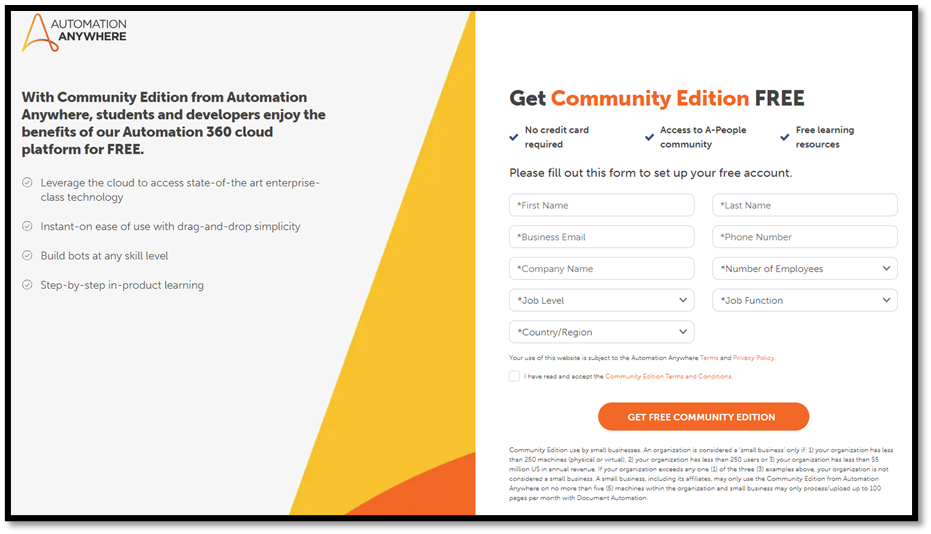
You will receive an email with the Community Edition Credentials. The email will contain:
- Control Room URL
- Username
- Temporary Password
Once you login using the temporary password, you will be asked to change the password and enter security questions for password recovery in case you want to reset password later.
Now, you can launch the community edition by clicking the control room URL and enter your new password that you have created few minutes back.
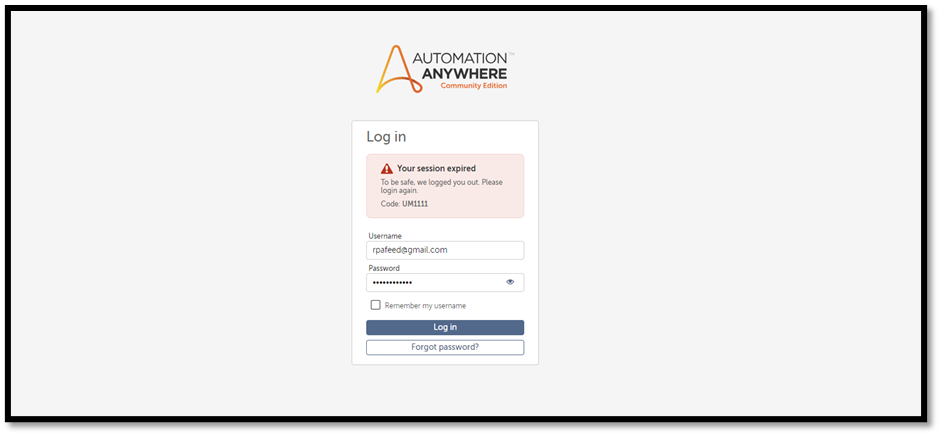
Once you successfully login, you will see this landing page in the control room.
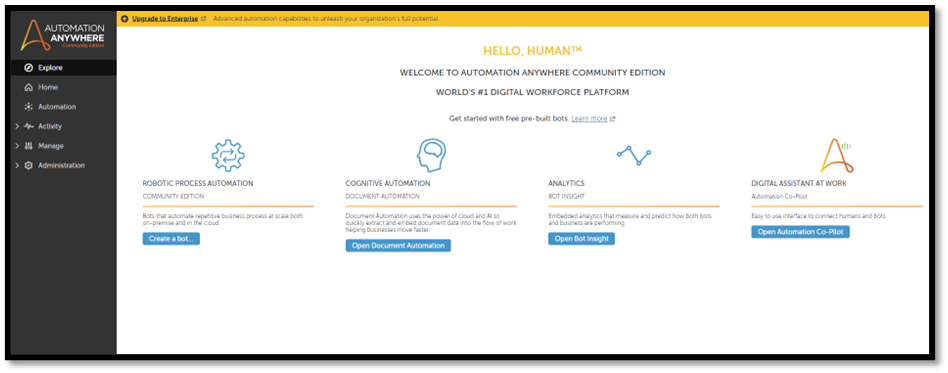
At this point, you can start creating bots. However, you will not be able to run the bot. In order to run your bot, you need to connect your control room to your device (laptop, PC or any VM).
In order to do so, you need to install a utility known as Bot Agent.
What is a Bot Agent?
Bot Agent is utility from Automation Anywhere that established the connection between the control room and the target machine where the bot is going to be deployed and executed.
How to install a Bot Agent?
Installing Bot Agent is very simple process. You just need to follow the installation wizard instructions.
The wizard will download the latest version of the Bot Agent and then you can install it as you install any other software in Windows OS.
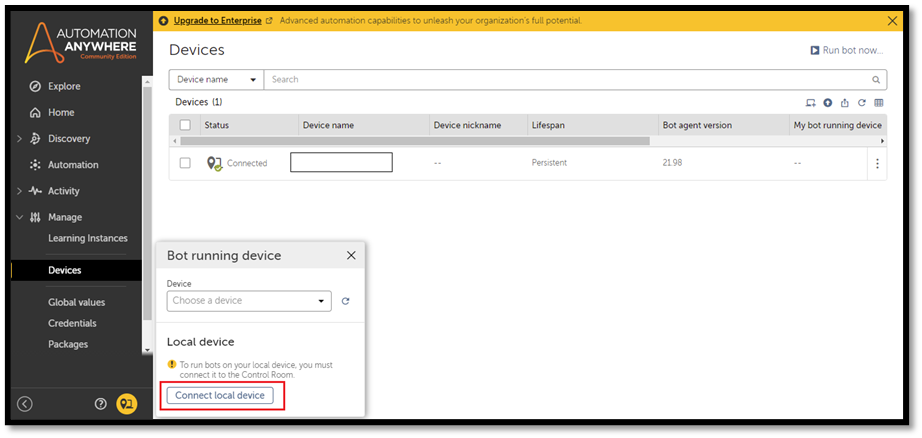
Enable the Automation Anywhere extensions on Chrome & Edge browsers.
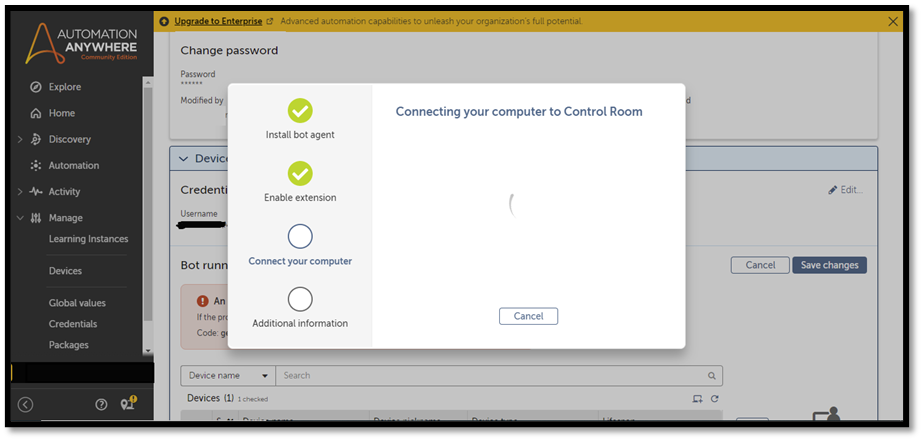
Once you see the green tick, you are all set with the connection and can run your bot.
If you prefer watching a video and performing the step, refer below:
Creating your first bot in Automation Anywhere
It is fairly simple to create your first bot and get started using the Automation Anywhere Community Edition.
- Navigate to Automation tab from the left pane of your control room.
- Click on create and then TaskBot.
- Give a meaningful name for your task bot and add a description. Description is optional, but it is good to add describing the purpose of the bot.
- Now, you are presented the Bot editor interface or bot workspace where you can write logic and build your bot.
- We will create a very back 1 liner bot that displays a “Hello world” message on the screen.
- From the Actions pane, search for Message box action, and drag it to the bot editor interface or just double click.
- Now, navigate to “Enter the message to display” field in the right side and Enter “Hello World”.
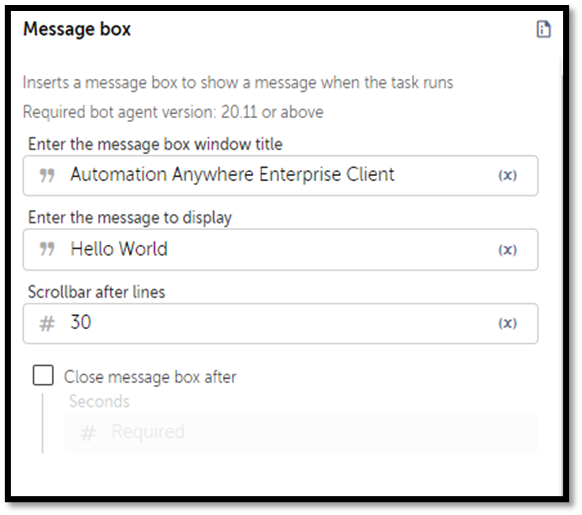
- Save the bot and click on Run.
Congratulations! You have successfully downloaded, configured the Automation Anywhere Community Edition and ran your first bot.
Happy Automating!
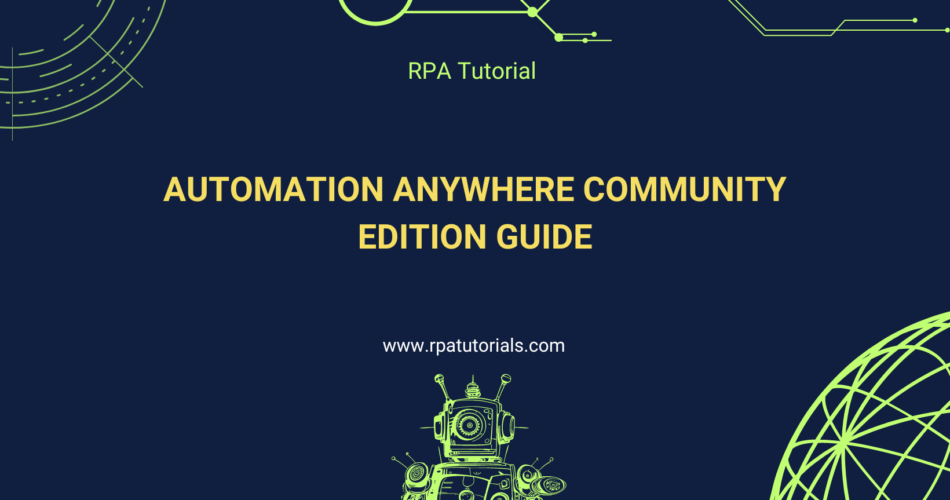
Pls update latest process automation