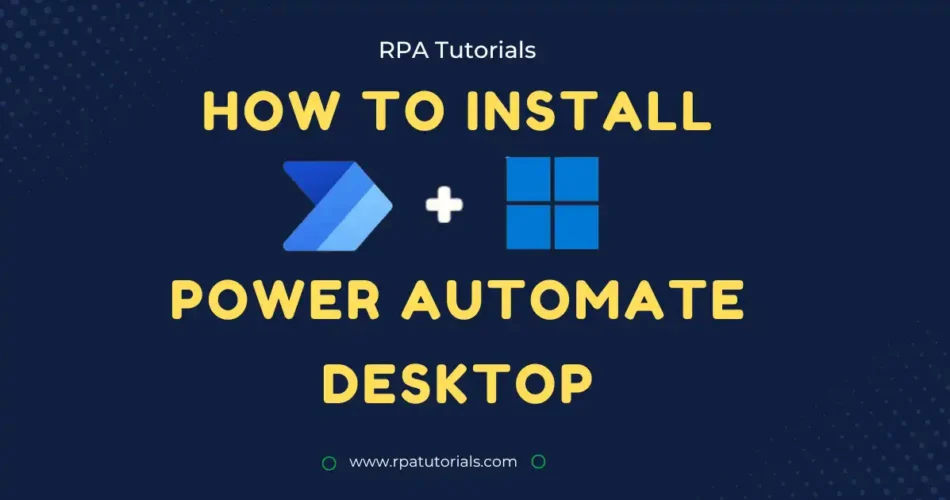In this tutorial, we are providing a complete guide on How to Install Power Automate Desktop. This step-by-step guide will take you on a journey of streamlining your tedious and repetitive tasks easily.
With a complete overview and clear instructions, you will be amazed at how effortless it is to install Power Automate Desktop Free and take your productivity to new heights. Get ready to wave goodbye to monotony and hello to a more efficient work process. Let’s begin!
Table of Contents
What is Microsoft Power Automate
Modern Robotic Process Automation (RPA) software like Microsoft Power Automate makes a variety of time-consuming, manual processes easier. It has gained popularity among RPA developers who are switching to this cutting-edge solution because of its amazing feature set. It works like UiPath in automation.
According to Google Trends statistics, the use of Power Automate has increased because of its strong application interaction capabilities. Instead of delving into the nuances of Power Automate in this post, we’ll provide you with a thorough tutorial on how to set up this potent RPA application on your desktop or PC.
System Requirements
Now we will check the software and hardware requirement that are required on your system. Before installing every software you have to check where your system is compatible.
Hardware Requirements
Hardware Requirements of Microsoft power automate software is:
| Hardware Requirements | Minimum | Recommended |
|---|---|---|
| Processor | 1.00 GHz or faster | 1.60 GHz or faster |
| Storage | 1 GB | 2 GB |
| RAM | 2 GB | 4 GB |
| .NET Framework | —- | 4.7.2 or later |
Software Requirements
Software Requirements of Microsoft power automate software is:
| Software Requirement | Description |
|---|---|
| Operating System | Windows 7 or later |
| Browser | Microsoft Edge, Google Chrome, Mozilla Firefox, or Apple Safari |
Is Microsoft Power Automate Desktop Free?
Yes, Microsoft Power Automate desktop is Free. At the Microsoft Ignite 2021 conference, Microsoft revealed thrilling news that will delight Windows 10 or 11 owners. They announced that the Power Automate, an RPA tool, is now available for free to all Windows 10 license holders.
This means that Windows 10 owners can now download and use Power Automate Desktop flow without any additional expenses, elevating their productivity and streamlining their workflows.
However, it is important to note that this free version is the basic version of Power Automate, which provides the functionality of attended execution of flows. Despite this limitation, this is still a fantastic opportunity for Windows 10 users to experience the benefits of Power Automate at no cost.
Micorsoft offers various Power Automate pricing plans on based on features offerd. you can check the pricing for more informations. But the basic version is free with limited features.
Whether it’s automating tedious tasks or streamlining workflows, Power Automate is the perfect tool to elevate productivity and increase efficiency. So don’t wait, download and install it today and unlock the full potential of your Windows 10 device.
How to Download Microsoft Power Automate
Downloading this software is easy. You can download power automate either from the Microsoft store or from the Microsoft website. Here we will check both methods so that you can choose which one is for you.
- Microsoft Store
- Microsoft Website
Download Power Automate from Microsoft Store
One of the ways to download this software is from the Microsoft store. You can easily download it from the Microsoft store. follow the below steps.
- Go to Microsoft Store in your system.
- On the search, tab search for “Power Automate” and hit enter.
- Now you can see Power Automate software. Click on “Get” to install it on your system.

Download Power Automate from Microsoft Website
Another method to install this software is to download it directly from the Microsoft website. You can follow this step if you need to download it by this method. All methods mentioned here are the free methods by which you can download power automation in your system.
- Go to Microsft Website
- If you have already a Microsoft account Enter your email id and password. If you don’t have a Microsoft account you can create a new account.
- Now you will be redirected to Power Automate Dashboard. Now you are on the home page.

- Now Click on “My Flow“. Then click on “install“, which will be the available right side of your system. Now click on “Power Automate Desktop” to install the MSI Installer for Power Automate (Setup.Microsoft.PowerAutomate.exe). Its size is almost 259 MB.

Now you have successfully downloaded the installer by using either method. Now you have to install the downloaded installer.
How to Install Power Automate Desktop
After downloading Setup.Microsoft.PowerAutomate.exe, you have to run this installer to install it on your system. You can follow the below steps to install this on your system.
- Run your Power Automate MSI Installer (Setup.Microsoft.PowerAutomate.exe).
- Click Next on the package wizard.

- Now you can see installation details. You have to enable all the options which have mentioned in the below image. Also, you have to select terms and click on “install“

- Now the installation has been started. You can see the progress in the wizard.
- Now a new wizard will open which shows “Installation Successful”. Here you can Install the extension and click on “Launch” to start this application.

- You have to sign in to your Microsoft account to access this software. You can sign in by entering your email id and your password.
- Now you can see your interface. To create a new workflow click on “My Flows” and navigate to “New Flows” to create a new flow and start your automation.
Limitations of Power Automate Desktop Free Version
Now check what features you are getting in the free version compared to the Power Automate Desktop license version.
| Features | Power Automate Desktop with attended RPA | Power Automate Desktop with unattended RPA add-on | Power Automate Desktop free Windows 10 |
|---|---|---|---|
| License | Paid | Paid | Free |
| Cloud flows | ✔️ | ❌ | ❌ |
| Attended desktop flows | ✔️ | ✔️ | ✔️ |
| Business process flows | ✔️ | ❌ | ❌ |
| Unattended desktop flows | ❌ | ✔️ | ❌ |
| WinAutomation client capabilities | ✔️ | ❌ | ❌ |
| This applies to flows included in the license | ✔️ | ❌ | ❌ |
| Standard connectors | ✔️ | ❌ | ❌ |
| Premium and custom connectors | ✔️ | ❌ | ❌ |
| On-premises data gateway | ✔️ | ❌ | ❌ |
| Dataverse use rights | ✔️ | ❌ | ❌ |
| This applies to flows included in the license | ✔️ | ✔️ | Basic Reports |
Conclusion
With the help of this, Windows 10 or 11 users can easily streamline processes and make simple daily activities easier. The installation only takes a few clicks and a fast read-through of the professional instructions.
It offers a complete solution for anybody wishing to streamline their business operations, regardless of whether you are a seasoned pro or a newbie. Therefore, don’t think twice about using this to enhance your automation.
Faq on Power Automate Desktop Installation
-
How do I install Power Automate?
You can easily Install power automation from the Microsoft store or directly from the Microsoft website. Then run the MSI Installer on your system.