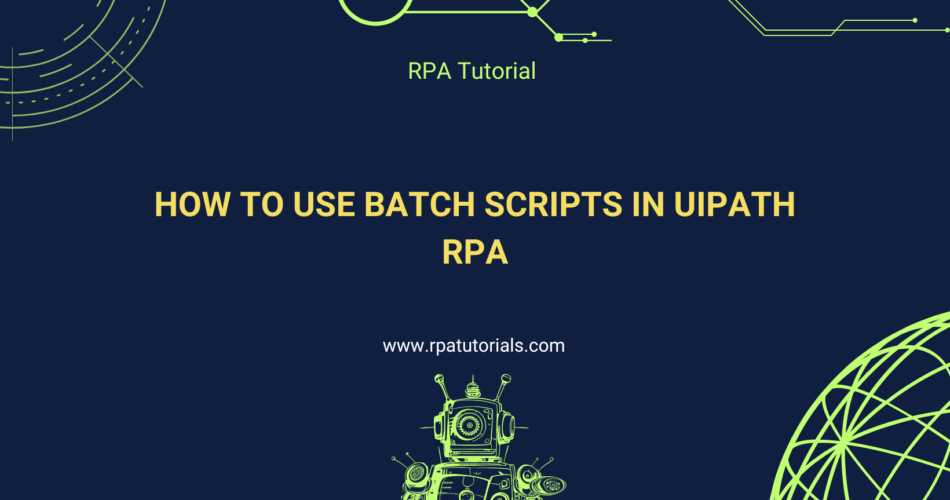UiPath Batch Script Integration is essential for automating repetitive tasks and ensuring seamless interactions between UiPath and batch scripts. This guide will walk you through the process of integrating batch scripts with UiPath, highlighting key steps, best practices, and benefits of using UiPath Batch Script Integration.
Understanding UiPath Batch Script Integration
UiPath Batch Script Integration enables automation workflows to call and execute batch scripts, streamlining processes such as file management, system tasks, and more. The key elements of UiPath Batch Script Integration include:
- Batch Scripts: Predefined command-line scripts that automate specific tasks.
- UiPath Integration: Capability to execute batch scripts within UiPath workflows.
Prerequisites
Before starting the UiPath Batch Script Integration process, ensure the following:
- UiPath Studio: Installed and configured.
- Batch Scripts: Ready-to-use, tested batch scripts.
- Admin Access: Required for running certain scripts based on system configurations.
Steps for UiPath Batch Script Integration
1. Set Up UiPath Project for Batch Script Integration
- Open UiPath Studio and create a new project.
- Name the project “BatchScriptIntegration” and click Create.
- Ensure that all necessary packages, such as UiPath.System.Activities, are installed.
2. Adding the Script Execution Activity
- Use the Start Process activity to initiate the UiPath Batch Script Integration.
- In the FileName field, provide the path to the batch script you wish to execute.
- Optionally, configure arguments if the batch script requires input parameters.
3. Verify UiPath Batch Script Execution
- Add logging activities to track the status of batch script execution.
- Ensure that the Exit Code from the batch script is captured to confirm successful execution.
4. Assigning Permissions for UiPath Batch Script Integration
- Verify that proper permissions are set for the batch scripts being executed.
- Confirm that the system allows batch script execution via UiPath.
5. Error Handling for Batch Script Integration
- Use Try-Catch blocks in UiPath for error handling during UiPath Batch Script Integration.
- Handle errors like missing files or invalid parameters during the script execution.
Best Practices for UiPath Batch Script Integration
- Test Batch Scripts Independently: Before integrating with UiPath, ensure the batch script works as expected.
- Implement Logging: Add detailed logging to monitor UiPath Batch Script Integration and resolve issues quickly.
- Handle Exit Codes: Capture and interpret exit codes to confirm successful execution.
Conclusion
UiPath Batch Script Integration is a powerful method for enhancing automation workflows, allowing for efficient interaction with system-level tasks. By following this guide, you can integrate batch scripts into your UiPath workflows, optimizing performance and reducing manual effort.
When adhering to best practices, UiPath Batch Script Integration ensures smooth execution, improving efficiency in your automation projects.