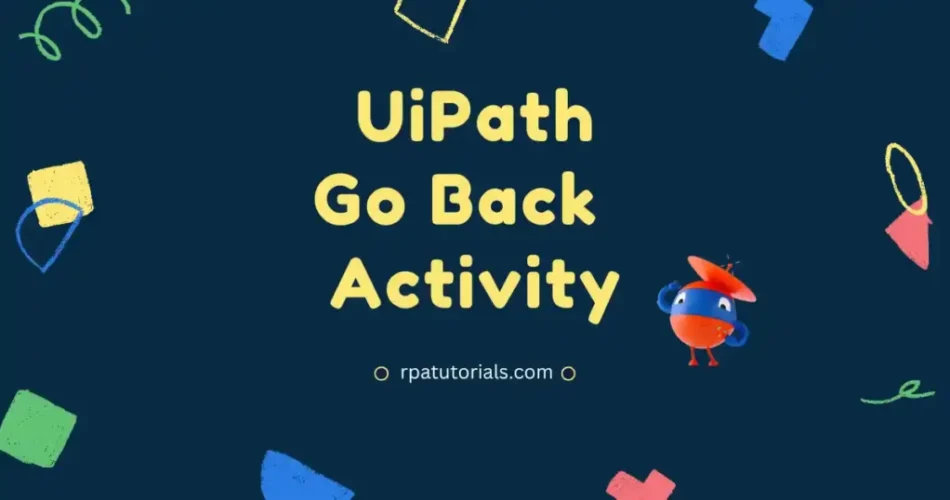In this tutorial, we are going to discuss this activity. In the previous, we discussed how to close the browser in uipath. Here we will check the Go Back Activity in UiPath. Before moving to this activity you should have some basic understanding of the below topic so that you can understand what is this about. Some of the basic topics to understand this activity are;
What is the Go Back Activity in UiPath
Go Back Activity in UiPath is a classic activity. This activity is used to go back to the previous page. Mainly we use the go back arrow or Alt + Left Arrow to go back to the previous page in the browser. But with the help of this activity, you can directly or automatically go to the previous page. So this activity helps you in browser automation.
This activity is a classic activity. So to use this activity you have to enable the classic activity. Else you will not find this activity in your uipath studio. This activity is used when you are automating different pages.
Here the package on which this activity work is UiPath.Core.Activities.GoBack. The main package to work this activity is UiPath.Core.Activities, which you can download from project dependencies.
Table of Contents
How to Use Go Back Activity in UiPath
Now we will check how you can use this activity and additionally we will provide an example that will help you understand much easier. You need to follow the below steps to understand how to use this activity.
- Open your UiPath Studio Software on your system. Create a new process or if you want you can add this activity to your existing process.
- Now drag and drop “Sequence Activity” into your workflow, in which all activities are added. Additionally, you have to add an “Attach Browser” activity since to go back to the previous page you should need a browser are multiple pages.
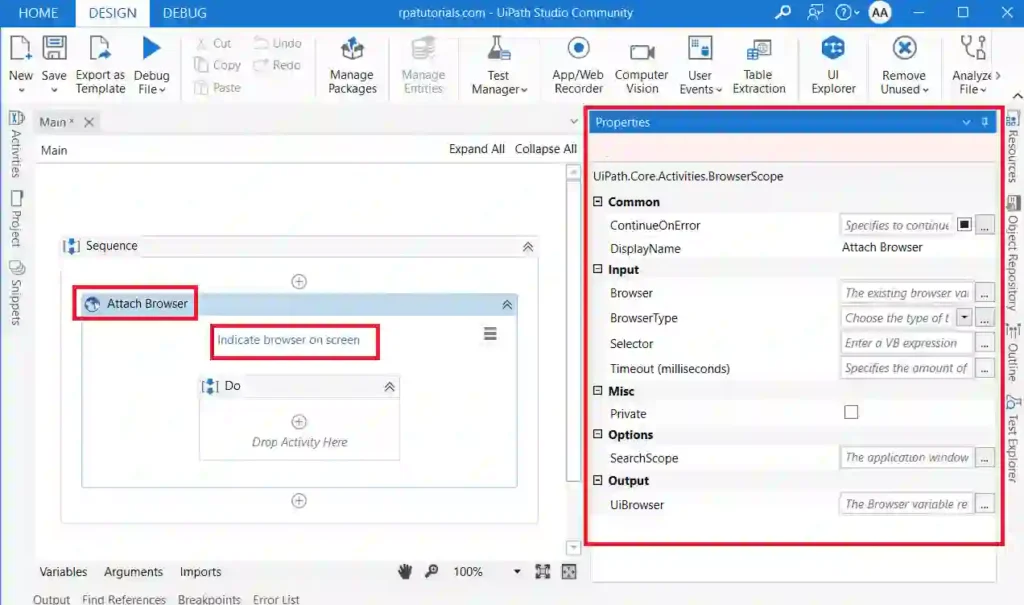
- Now you have to search for “Go Back Activity” and add it to your workflow. And specify the tab in which you want to use this activity.

- Now you have successfully implemented this activity and you can run this process to check whether your automation works or not.
Properties of Go Back Activity in UiPath
The properties of each activity can be viewed on the right side of your uipath studio when you click your activity it shows which browser, inputs, and outputs.
Input Properties
The input property in this activity is Browser. This help to select a browser in which you want to work this automation.
Common Properties
Common properties are the properties that are almost common for all activities. some of the common properties in this activity are DisplayName and ContinueOnError
Conclusion
So far we have discussed the Go Back Activity in UiPath, which helps you to go to the previous page on your browser. These activities are inbuild activities that help to improve your workflow in your automation.
Also refer: UiPath
Faq on UiPath Go Back Activity
How do I undo a UI path?
To undo in UiPath you can use the Go Back Activity, which helps you to go to the previous page on your browser.