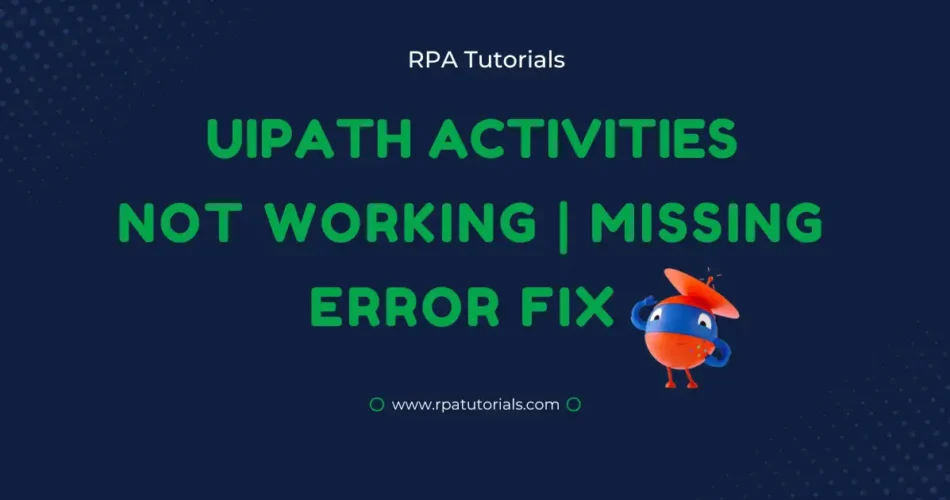While using activites in uipath studio you may face some problems, Here in this, we are going to discuss UiPath Activity Not working or missing problems. We will provide why this is occurring and also give some solutions and tips to avoid this problem in your studio.
Before going through this you should need some knowledge of these topics::
Table of Contents
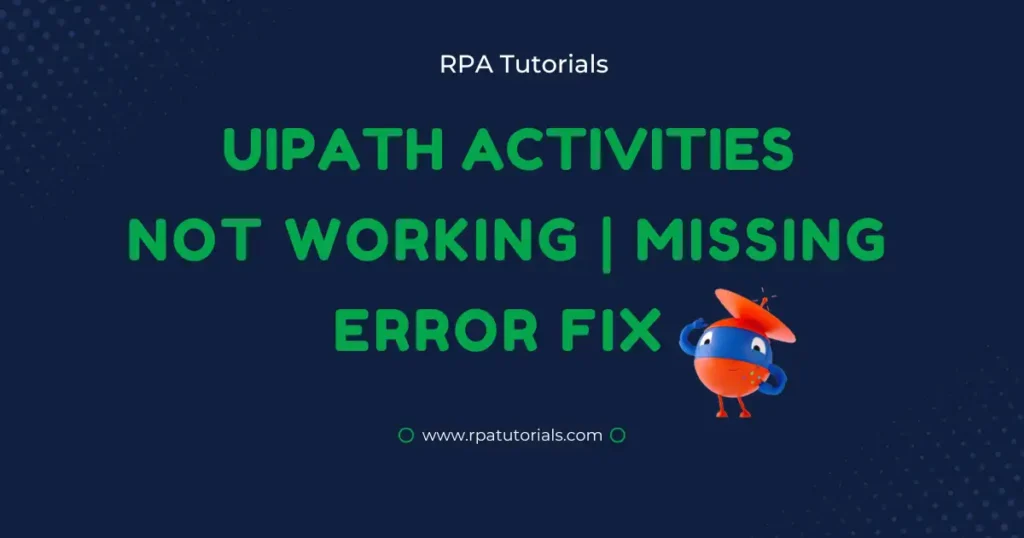
Reasons for UiPath Activity Not Working or Missing
Activity not working or missing or not found is mainly caused due to two problems. These problems mostly occur when you use classic activity.
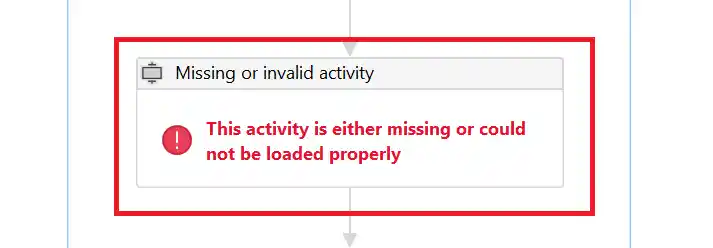
- Classic Activities are not Enabled: The problem is caused due to not enabling classic activities in your studio. To use classic activities you should enable it, sometime when a new project is created it will be on modern activities by default.
- Missing Package or Package Not Updated: Another problem causing this is due to package missing in UiPath Studio. If the package which contains all activities is not installed, then how you can get these activities? The package used is UiPath.UIAutomation.Activities.
Fix for Activity Not Working or Missing in UiPath
We will provide detailed solutions for both two problems caused in your studio.
Fix for Classic Activities are not enabled
Now we will check how to solve this problem. To fix this problem you just need to follow these steps:
- Open your UiPath Studio Application on your system.
- Go to the “Setting” tab. Under the setting, tab selects the “Design” tab. At bottom of the design tab turn on ” Use Modern for New Project“. This will help you disable modern activities when a new project is created.
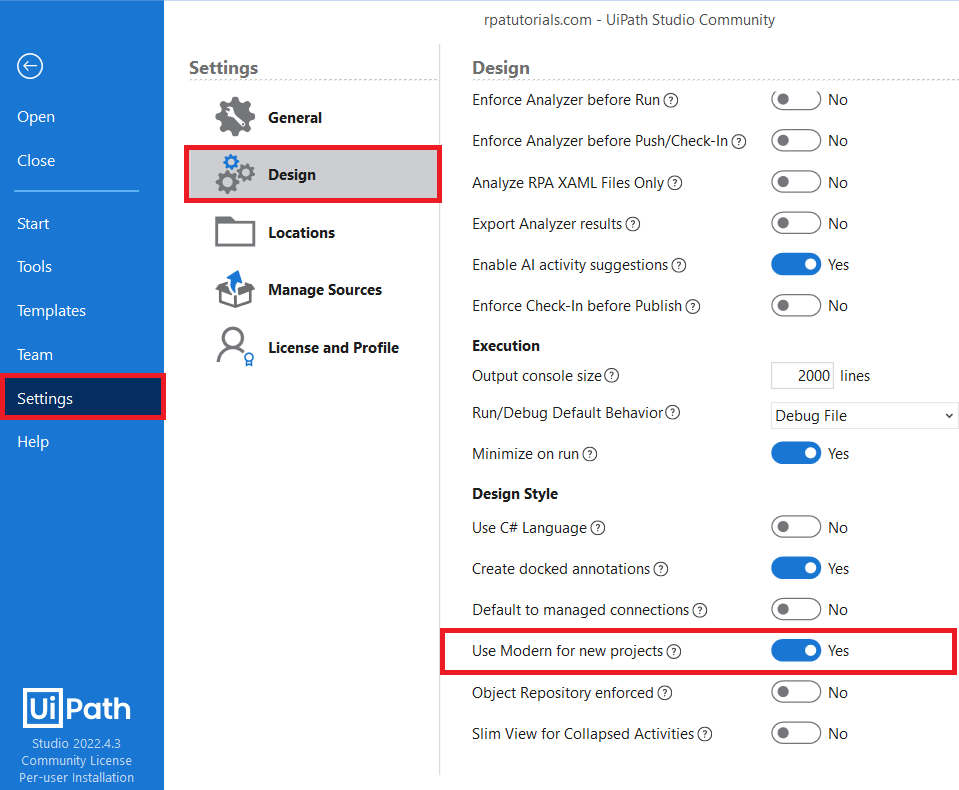
- Now go to your project workplace. Click on “Activities” to show all activities available. Now click on the “filter icon” and select “show Classic” to show all classic activities available on your UiPath Studio. Now you can see all the missing activities in your studio.
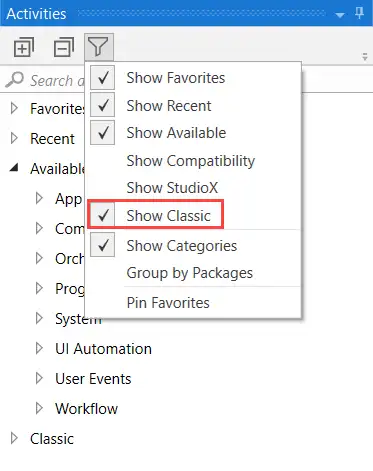
- Now select the “project” tab. Under the project tab click on the settings icon and turn off “Modern design Experience”
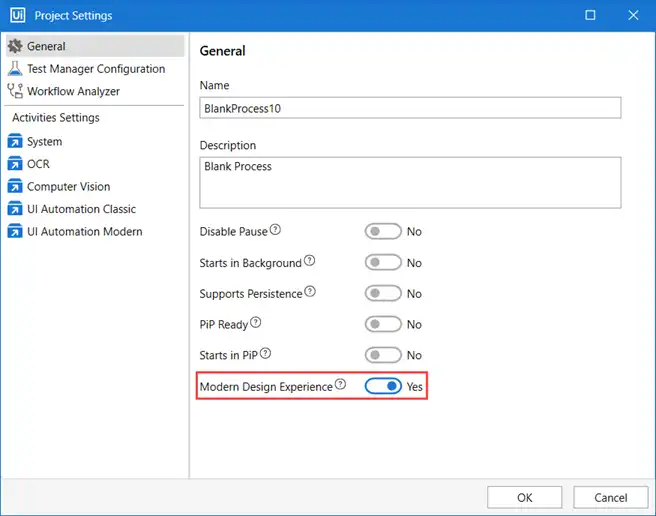
If you want to use modern activites then reverse these above steps, which means turn on toggle everywhere where i mention to turn it off.
Fix Package Missing or Not Updated
Now we will see how you can add packages to your project or update the existing packages to the latest version. You can create a new project or use an existing one to fix this. To do it follow these steps:
- Click on “Manage Package” in your newly created or existing project
- Select “project dependencies“. Check whether you have installed this package or if you have already installed check whether it is updated to the latest version.
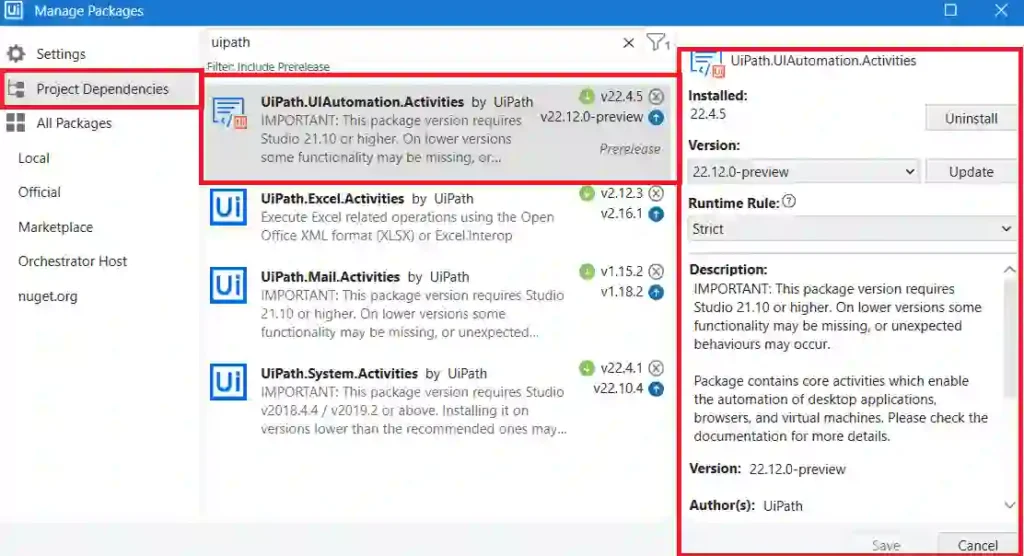
- To update or install this package click on “update” or “install” then click on the save button to start updating or downloading. Make sure that you have a proper internet connection to do this.
- Make sure that you have installed the above package for properly working activities in your UiPath Studio.
Conclusion
So far we have discussed how you can fix problems such as UiPath Activity not found, and UiPath activity missing caused while using classic and modern activities. By following the above steps you can almost solve all the problems in your UiPaht Studio. We have discussed all possible problems that you can face and also provided a detailed solution for each. T
To use Modern activities then reverse these steps which I have mentioned in earlier steps. May this help you to create your automation process without any problems.
Also refer, UiPath Official.
Faq on UiPath Activity Not Working
How to get the missing activity UiPath?
To get missing activity in uipath studio just follow the above-mentioned steps this will help you to solve all your problems