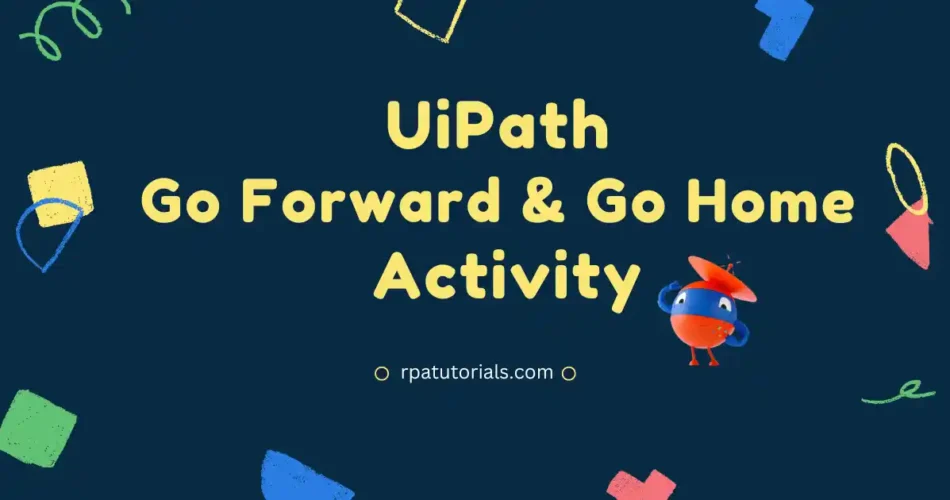Are you tired of manual and time-consuming web automation processes? Don’t worry, we’ve got you covered! In this tutorial, we will be exploring three powerful browser activities that will revolutionize the way you work. This UiPath Go forward Activity and Go Home activity can be used in your web automation.
Get ready to say goodbye to the old way and learn to lightning-fast automation with the UiPath Go Forward Activity, and the UiPath Go Home Activity
Table of Contents
What is UiPath Go Forward Activity
Go Forward is another activity in uipath studio which is used during web automation. Go-forward
activity is also a classic activity. To use this activity you have to install any uipath extension for your browsers. This activity is used to go to the next page or go to the forward page during web automation.
Since it is a classic activity you have to enable classic activities to use this activity in your uipath studio. This activity is very useful during your web automation if you want to go to the next page, this activity will help you to dot this process automatically.
To use UiPath Go Forward activity follow the below steps:
- Open your UiPath Studio workflow and drag and drop a sequence activity.
- Search for “Attach Browser Activity” and add it to your workflow
- Now search for “Go Forward activity” and add it to your workflow. Now you have to specify the tab you want to go forward to.

What is UiPath Go Home Activity
UiPath Go Home is another activity available in UiPath Studio. This activity also comes under the classic activity. This activity is used to go to the home page during your web automation. while automating in some use cases you may need to go to the home page, so in that case, you can use this activity.
As this activity comes under classic activity, you should need to enable classic activity to use this activity on your uipath studio.
To use the UiPath Go Home activity follow the below steps:
- Open your UiPath Studio workflow and drag and drop a sequence activity.
- Search for “Attach Browser Activity” and add it to your workflow
- Now search for “Go Home activity” and add it to your workflow. Now you have to specify the tab you want to use for this activity.

Conclusion
We’ve taught you some cool things about web automation. We have clearly explained what this activity is about and how to use them. You can use these in your web automation. If you still have some doubts in your mind you can comment below.
Also, check uipath official.