We mentioned UiPath Move Window Activity in the previous blog. This post will go through UiPath Restore Window Activity. Here you will find a detailed guide and an overview of the Restore Window UiPath Activity. We will provide a full overview of this action, providing an example explanation. We also included a FAQ section to answer any further queries about this activity.
What is UiPath Restore Window Activity

UiPath Restore Window Activity allows you to restore the windows to their original form which you may have changed to a different dimension by using some “Maximize”, “Minimize”, “Move” and “Hide” activities. It works as an UNDO in window activities as it changes the window size to its original size and position. While working on the project times you may have unknowingly changed it so to restore it this activity will be a greater help.
Restore Window UiPath Activity is a classic activity. So this activity only works if you have disabled modern activities in UiPath Studio. So make sure that you have disabled modern activity before using this activity.
How to Use UiPath Restore Window Activity
Now we’ll go through how to use this restore window activity in uipath studio. Simply follow the steps outlined below.
- Install the UiPath Studio Application on your system if you haven’t previously installed it. If you already installed it on your system then skip this step. If you do not have UiPath Studio, see the UiPath Studio Installation Guide.
- Create a new project and give a name for your project.
- You must activate the “Show classic” option to see this activity. Check out the image below for instructions:
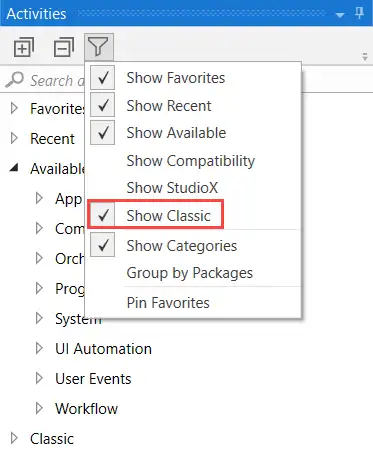
- Drag and Drop the “Sequence” which is a default activity to the main body.
- Before using this activity, you should attach a window that can be hidden. In UiPath studio, use the “UiPath Attach Window Activity” to attach a window. You can acquire this by searching for activities in the search bar. Drag and Drop this activity into the sequence activity.
- Search for “Restore Window” in the search bar. You can use this activity in the studio by double-clicking or by using Drag and Drop manually, as UiPath provides these features in this application.
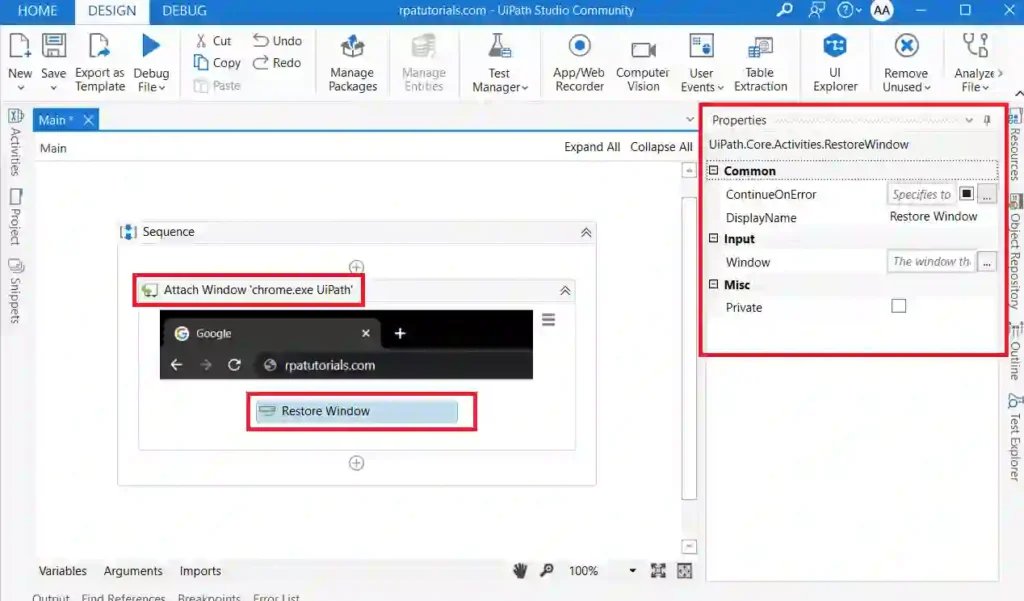
- Now run this project to see how it’s working.
Properties of Restore Window Activity in UiPath
Some properties are mentioned on the right sidebar while using this activity. It may be unique for specific activities, while it may be common for all available actions. These are the places where values are saved. We will go over each of these features in depth.
Package Used
All activities available in uipath are stored in “UiPath.Core.Activities”. For each activity, there may be sub-packages available. The package used in this restore window activity in uipath is :
UiPath.Core.Activities.RestoreWindowInput Properties
- Window: It specifies the window which you would like to restore its original size and position. It can only store or support window variables
Common Properties
Common properties indicate properties that are similar in all activities in UiPath Studio. There are some typical properties available in restoring window activity. They are;
- ContinueOnError
- DisplayName
Conclusion
So far we have discussed this activity and how this activity exactly works with an example. If you have any doubts while using this activity, you can ask in the comment section below.
