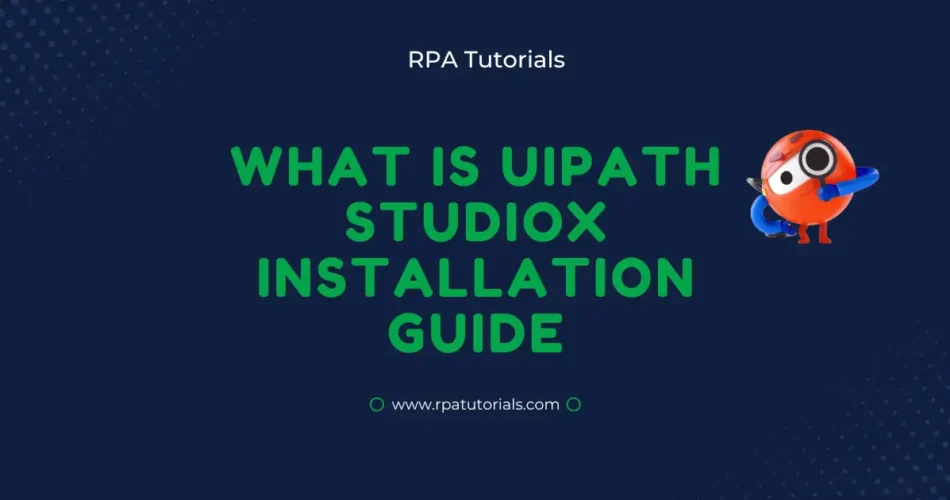In this guide, we will cover the differences between UiPath Studio and StudioX, and walk you through the process of downloading and installing UiPath StudioX on your machine. We will also provide instructions on how to upgrade from UiPath Studio to StudioX if you are already using the older version. Whether you are new to UiPath or an experienced user, this guide will provide you with everything you require to start out with UiPath Studio X. So let’s get started!
Table of Contents
What is UiPath StudioX
UiPath Studio X is a robust software platform that uses visual programming to assist organizations to automate their processes. It enables users to create, test, and deploy automation solutions without writing code. StudioX is a component of the UiPath Automation Platform, which provides a set of tools and resources for developing, maintaining, and delivering automation solutions at scale.
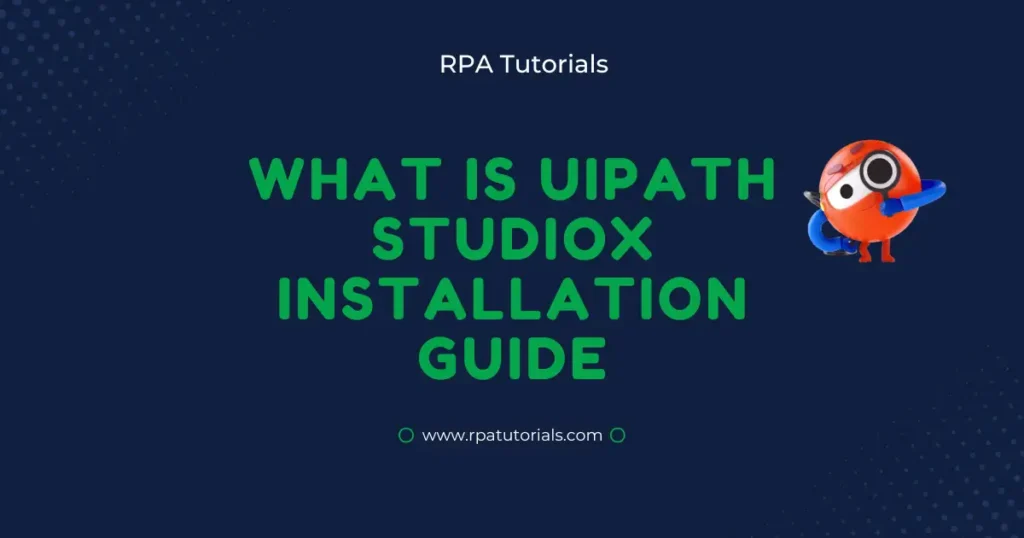
UiPath Studio X is an improved version of the similar automation platform UiPath Studio. StudioX delivers new capabilities and enhancements to help users design and deploy automation solutions more quickly. The following are some of the significant differences between StudioX and Studio:
- StudioX’s user interface has been overhauled to be more modern and intuitive. The interaction is organized into panels and tabs to make it easier to access various features and tools.
- StudioX now incorporates drag-and-drop activities, the option to save custom activities as templates, and enhanced error handling. These capabilities make it faster and easier to design automated solutions, especially for new platform users.
- StudioX now integrates better with other UiPath products including UiPath Cloud Platform and UiPath Robot. This enables users to create and deploy automation solutions at scale, allowing for faster management and monitoring of automation processes throughout a company.
- StudioX adds extra testing and debugging tools, such as the ability to construct test cases and record and playback user activities. This improves the dependability and stability of automation solutions by making it easier to discover and correct mistakes.
Comparison Between UiPath Studio Vs UiPath StudioX
Here we will compare the difference between Studio and StudioX, the latest version of UiPath’s automation software. In this guide, you’ll discover how StudioX improves upon the features and capabilities of StudioX UiPath, including a redesigned user interface, new drag-and-drop activities, improved error handling, and better integration with other StudioX and Studio UiPath products. Find out which version is right for your business automation needs
| Topic | UiPath Studio | UiPath Studio X |
|---|---|---|
| Coding Skills | Basic Programming Skills | No Coding Skills |
| User Type | RPA Developer | Business User |
| Opportunity Identifier | Employee and COE | Employee |
| Automation Target | Complex Process | Straightforward Tasks |
| Automation Approach | Top Down | Bottom Up |
| File Compatibility | It Supports UiPath Studio, Studiox and UiPath Studio Pro | It Supports only UiPath Studiox files only |
| Types of Workflows | State machines, Sequence, Flowcharts | State Machines, Testing Automations, Sequence and Flow charts |
| Project Size | It Supports Multiple Files Per Project | Single Files |
| License Type | Studio | Studiox+Attended |
Interface Difference between UiPath StudioX and UiPath Studio
In UiPath StudioX vs studio, It has a redesigned user interface that is more modern and intuitive compared to UiPath Studio. The interaction is organized into panels and tabs, making it easier for users to access various features and capabilities inside the platform. For example, the main canvas for designing automation solutions is in the center of the interface, while the Properties panel is on the right side. This better structure and navigation can help people access information and work more efficiently.
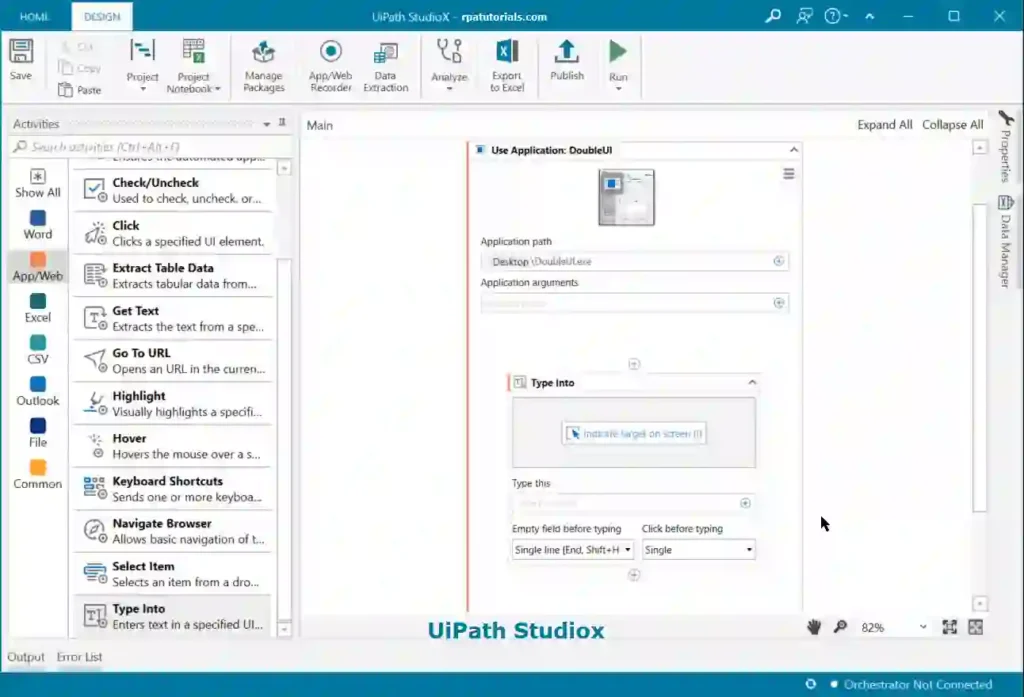
In addition to the improved organization and navigation, the user interface in it is also more visually appealing than the interface in UiPath Studio. It includes a modern color scheme and design elements that make it more visually appealing and easier on the eyes.
here are several differences between the user interfaces of StudioX and UiPath Studio:
- UiPath StudioX user interface is arranged into a number of panels and tabs, making it easier for users to access different features and tools inside the platform. UiPath Studio, on the other hand, has a more traditional interface with a navigation bar and toolbar at the top and a succession of panels and windows on the sides and bottom.
- Visual appeal: The user interface is more visually appealing than the UiPath Studio interface. It has a contemporary color palette and design elements that make it more visually appealing and easy to read.
- UiPath StudioX contains a number of features and enhancements that can make it easier and faster to access various functions and tools within the platform. It contains additional drag-and-drop activities, the option to save custom activities as templates, and enhanced error handling, among other things. UiPath Studio does not have these features.
Recorder Difference between UiPath StudioX and UiPath Studio
The main difference between the recorder in UiPath Studio and StudioX is the level of complexity and the organization of the recorder’s functions. In UiPath Studio, the recorder is more advanced and includes multiple recorders, while in StudioX the recorder is more basic and is attached to specific activities.
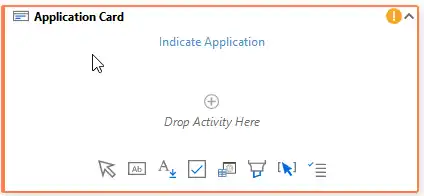
The recorder in UiPath StudioX is divided into different functions, which may make it easier for users to access and operate the recorder. According to the material presented, the StudioX recorder is aimed at “citizen developers,” who may lack a technical background and would benefit from a more streamlined and simplified recorder interface.
It’s worth noting that the information presented says that the StudioX recorder is now “very basic,” but that an enhanced version is in the works. Future versions of StudioX could have a more powerful and feature-rich recorder.
No Code Difference between UiPath Studiox and UiPath Studio
StudioX includes new features and upgrades that make it even easier for users to build automation solutions without writing code, which is one of the primary differences between UiPath Studio and StudioX. StudioX, for example, features additional drag-and-drop activities as well as the ability to save custom activities as templates, which can save users time and effort when developing automation solutions.
UiPath Studio, on the other hand, needs users to write code in order to execute certain operations, such as choosing a specific column in an Excel spreadsheet. This can take more time and may necessitate users having coding abilities or spending time learning how to write code.
How to Download & Install UiPath Studio X For Mac, Windows & Linux
To UiPath Studio X Download, you will need to use the same UiPath Studio application and the installation procedure is similar to uipath studio. This means that you can easily Studiox download the installation package from the UiPath website and run the installation wizard to install both Studiox and Studio on your computer. The installation process is similar to that of other software programs and involves a series of prompts that guide you through the process of installing StudioX on your computer.
- After the installation is complete and your license key is activated, you will be prompted to choose a profile.
- To use StudioX, you must select the “UiPath StudioX” profile.
- You can switch to StudioX at any moment by going to the “Home” page, clicking “Settings,” and selecting “License and Profile” from the drop-down box.
- Click “View or Change Profile” to return to the StudioX profile.
Once you have installed and activated StudioX, you can start using it to build and deploy automation solutions.
How to Change From Studiox to Studio UiPath
In Uipath it is very easy to switch between UiPath Studiox to Studio. To switch between profiles in UiPath Studio, you can follow these steps:
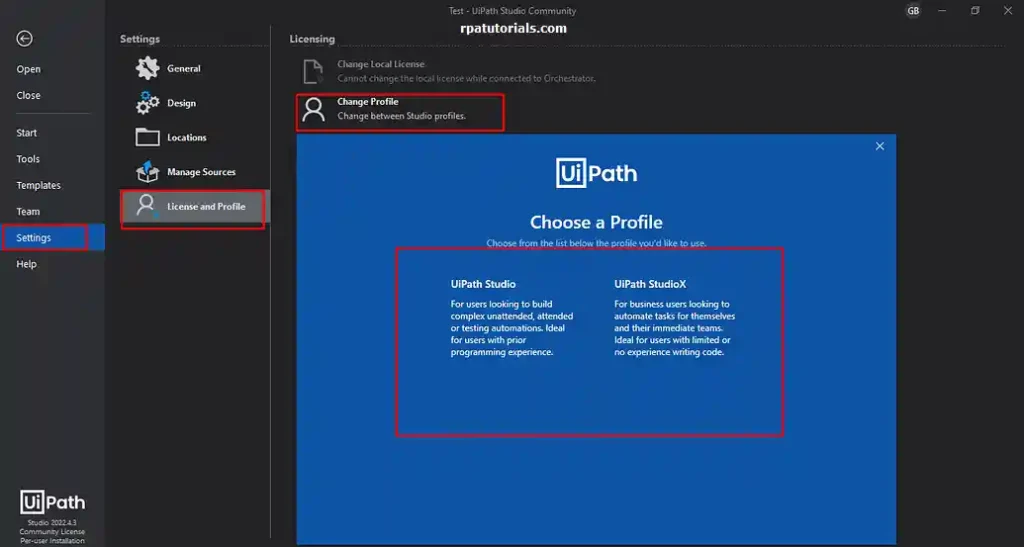
- On the UiPath Studio start page, click the “Settings” button in the upper right corner of the window. This will launch the application’s settings window.
- On the left side of the settings box, click the “License and Profile” tab. This will display the application’s licensing and profile options.
- Click the “View or Change Profile” option under the “Profile” section. This will bring up the “Change Profile” window, where you can choose a different profile from the drop-down list.
- Select the profile you want to switch to from the drop-down list in the “Change Profile” window. You can choose any of the profiles shown in the drop-down menu, including any custom profiles you’ve developed.
- After you’ve chosen the preferred profile, click the “Ok” button to save your changes and switch to the new profile. You may need to restart UiPath Studio for the modifications to take effect.
UiPath Studiox Pricing
StudioX is an extension of Visual Studio that provides additional automation capabilities for developers who are using Visual Studio. StudioX is focused on enabling developers to build automation processes as part of their development workflows, rather than as standalone automation projects.
Is Uipath Studiox Free: The UiPath Studio X Price depends on the edition of Visual Studio that you are using and the level of support that you require. StudioX is available in three editions: Community, Professional, and Enterprise.
- StudioX’s Community edition is free and contains rudimentary automation capabilities. It is designed for single developers and small teams working on non-commercial projects. The UiPath StudioX Community edition contains the StudioX Visual Studio plugin, as well as online documentation and community assistance.
- StudioX Professional features more automation capabilities and is designed for developers and small teams working on commercial projects. The Professional edition includes all of the Community edition’s features, as well as additional capabilities such as support for custom activities and enhanced debugging. The Professional edition is priced on an annual subscription basis and begins at $499 per user per year.
- The StudioX Enterprise edition provides the entire range of automation capabilities and is designed for large enterprises with sophisticated automation requirements. The Enterprise edition includes all of the functionality included in the Professional edition, as well as support for enterprise deployment and integration with other UiPath products. The Enterprise version cost is based on a quote-based basis and varies depending on the organization’s specific requirements.
You can purchase support packages in addition to the base payment for UiPath StudioX Cost to obtain further assistance with utilizing the program. Standard Support, Premium Support, and Mission Critical Support are the various support packages, with varying degrees of support and response times. The pricing for the support packages is determined by the edition of StudioX being used and the level of support required.
For more information check UiPath Official.
Faq on UiPath StudioX
How to Change From Studiox to Studio UiPath
To change from studiox to studio, Follow these steps go to your UiPath Studio Applications u003e Settings u003e License and Profile u003e Change Profile. In the Change profile, you can select UiPath Studio or UiPath StudioX
Is UiPath Studiox Free?
UiPath StudioX is not free. It is a paid software product that provides a visual drag-and-drop interface for creating automation projects. However, UiPath does offer a free Community Edition of UiPath Studio, which provides many of the same features as StudioX but is intended for personal, non-commercial use.
What is StudioX in UiPath?
UiPath StudioX is an extension for Visual Studio that provides additional automation capabilities for developers who are using Visual Studio