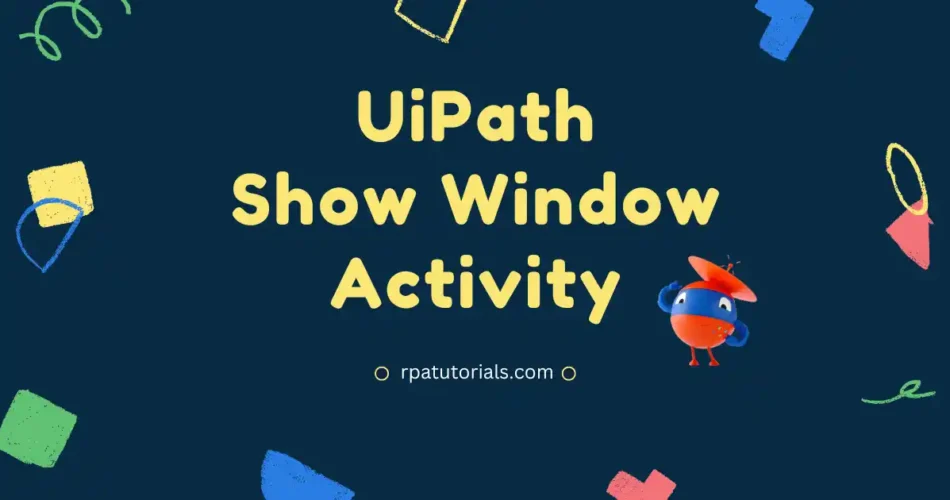In this blog, we will explain UiPath Show Window Activity in detail. Here we provide how to use show window UiPath activity in uipath with examples also at the end we also provide a detailed solution for uipath show window, not working problems. Here you will learn all the required knowledge about this activity.
Table of Contents
What is UiPath Show Window Activity
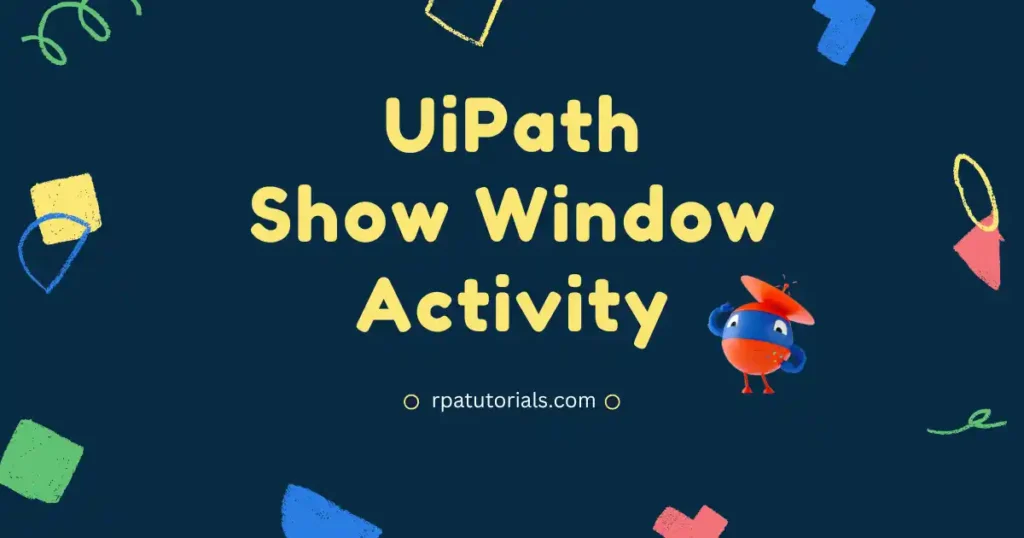
Show window activity is used to display and activate the required window in uipath studio. This activity helps you if you want to show a window or start the window for your process. Since UiPath supports Drag and Drop, you can use this feature to attach this window to your required sequence.
Show Window activity UiPath is a Classic Activity, which means without enabling the classic activity you cannot use this activity. If you are using modern activities on your current project then you have to switch to classic activity to use this activity else this activity will be missing.
How to Use Show Window Activity in UiPath With Examples
As you are familiarized with show window activity, now we will go through UiPath Show Window How to Use. While explaining how to use we will also provide an example, which may help you to understand much easier. To use this activity on your UiPath Studio follow these steps:
- Before starting you should need a UiPath Studio Application installed on your system. If you don’t have this application installed on your system refer to, UiPath Installation Guide.
- Start your UiPath Studio application and create a new project or use your existing project to use this activity.
- Once you have created your project, ensure that you are using your project on classic activity. This activity only shows if you are using Classic activities on your project. To turn off “Modern Activities” go to Home -> Settings -> Design -> turn off “Use Modern for a new project“. You can refer, to how to switch from Modern to Classic activites.
- After switching now you have to enable “Show Classic” in your project. To do that Click on Activities -> Click on Filter icon -> enable show classic. If you have doubts about enabling classic activities use the below image as a reference.
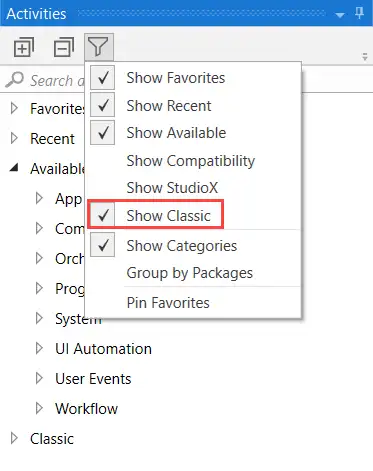
- Now we can add activities. Before adding Show Window activities, you have to add a “Sequence” activity which is a default activity in which all activities are added.
- Now you have to attach a window using the “Attach Window” activities. you can search for it and drag and drop it into the sequence.
- Now search for “Search Activities” and drag and drop this activity inside the “Attach Window” activity in UiPath studio.
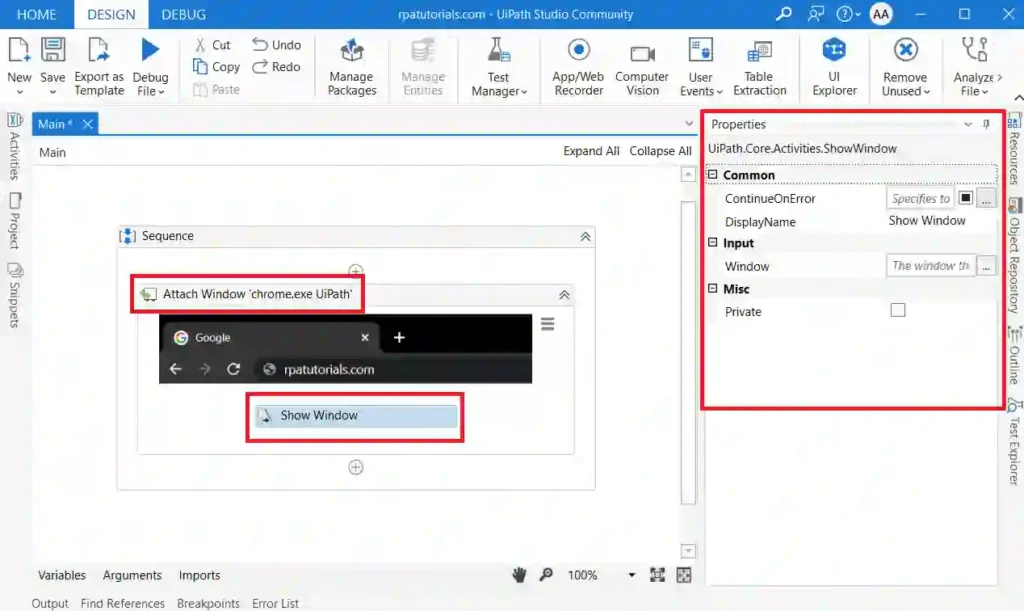
- Now run this project to see how it actually works.
Properties of Show Window Activity in UiPath
While using this activity you may notice on the right side some properties of this activity are given. so here we will explain these activities in detail.
Package Used
The Package used in this activity is :
UiPath.Core.Activities.ShowWindowInput Properties
The input properties available in this activity are:
- Window: In the window, it stores the window which you want to show. It only supports windows variables which means you can only select a window that you wish to show.
Common Properties
Some of the common properties available in this activity are:
- ContinueOnError
- DisplayName
UiPath Show Window Not Working Fix
While using this activity some users may have problems. Here we will help you to fix all the problems related to his activity so that you can use this activity without causing problems. To fix this problem, You can refer to, Show Window Not Working Error fix.
We have covered all solutions for each problem, If you are facing any other problems which are not mentioned here you can ask in the comment section we will provide solutions for that also.
Conclusion
So we have explained this activity in detail and we also provide an example of UiPath how to use the show window and also fixed UiPath show window, not working problems.
Also refer, UiPath Official
Some Questions on Show WIndow Activity
What is the UiPath Show Window Activity?
The UiPath Show Window Activity is a Classic activity that is used to display a previously hidden window or to display minimized, maximized, or hidden windows.
How do I use Show Window Activity?
To use this activity drag and drop the activity from the activities tab. Then run this to check how this works
What are some use cases for Show Window Activity UiPath?
Some of the use cases are showing hidden windows, minimized and maximized windows in uipath studio