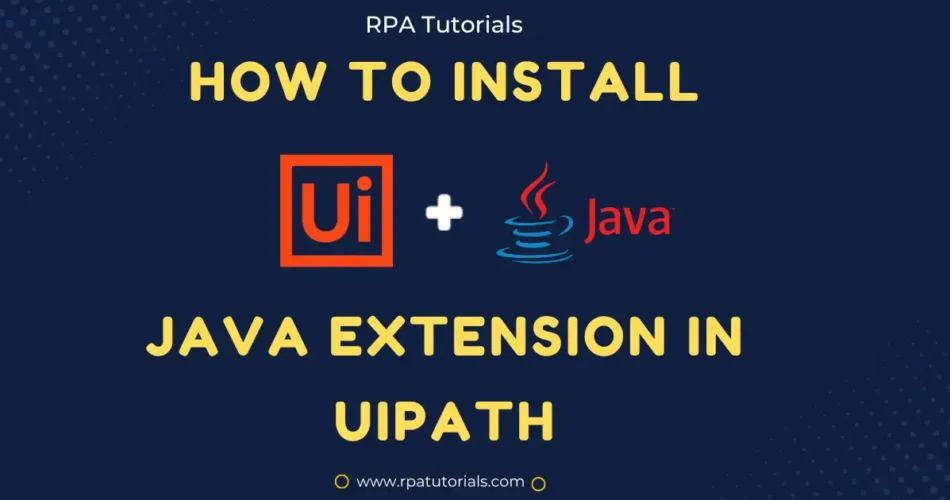In this tutorial, we will be providing a detailed step-by-step guide for installing UiPath Java Extension. In last we will also include a section where you can fix the most common errors that can come across while installing or using this extension with UiPath.
You may integrate and automate Java applications within their UiPath workflows using the UiPath Java Extension, a part of the UiPath automation platform. By acting as a bridge between Java and UiPath, this extension enables smooth interaction and integration between the two programming languages. You may interact with Java objects, access Java classes and functions, and use Java libraries within UiPath workflows with the help of UiPath Java Extension.
What is UiPath Java Extension
UiPath provides various extensions to improve efficiency and productivity in the automation processes such as Chrome, Firefox, and java Extensions.
Java extension allows you to integrate java into uipath studio. Uipath provides various java activities such as java scope, load jar, invoke method, and much more. This helps you to use java code in uipath studio. To use this you have to install this extension. So let’s go through it.
UiPath Java Extension Installation Steps
We will cover every installation steps that come across while installing this extension. You can install the java extension in UiPath Studio or from the command line. Before going to the installation part, let’s check the compatibility.
This extension is compactible with any version of JRE’s (Java Runtime Environment) from Java 3 to 17 (versions)
Benifits of Using Java Extension in UiPath
There are various advantages to automating activities and processes with the Java extension in UiPath. Among UiPath’s most popular applications for Java extensions are:
- UiPath robots can communicate with Java programmes and automate tasks inside of them thanks to the Java extension. This entails performing method executions, modifying and obtaining object values, and more.
- Using the Java extension, UiPath robots may use Java libraries, including those created by third parties, to carry out operations including reading and writing data, connecting to databases, and carrying out intricate computations.
- Increasing automation capabilities: By giving users access to other features and functions that UiPath’s native activities might not offer, the Java extension for the platform improves UiPath’s automation capabilities.
- Better data processing: By utilising Java’s robust data processing features, such as multithreading and parallel processing, UiPath robots can handle data more effectively.
- Automation of activities and processes across an organization’s whole technological stack is made possible by UiPath’s seamless integration with Java apps and systems thanks to Java extension.
Install From UiPath Studio
You can easily install the java extension from your uipath studio. compared to other installation methods I think this is much easier than you think. So let’s go through it.
- Open your UiPath Studio on your system.
- Go to the tool section. In the tool, the section navigates to UiPath Extensions.
- Now look for java and click install to install the extension.
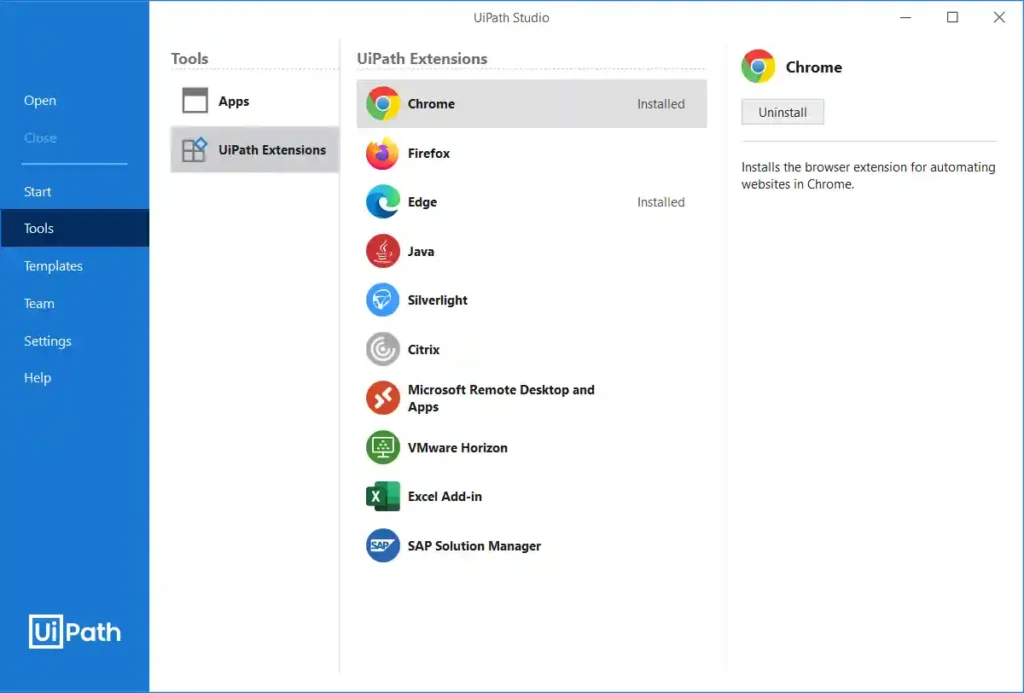
Install from Command Prompt
- Open your search bar and type “cmd“.
- Run the command prompt in administrator mode.
- Type the below code into the command prompt and hit enter.
C:Program FilesUiPathStudioUiPathSetupExtensions.exe /JavaBy following any one method you can solve the “uipath java extension is not installed error” problem
Troubleshoot Common Installation Errors
While installing this extension some may face some issues. So let’s check each of the problems that can occur. You have to verify each step from below.
- Check whether UiPath Studio can retire Valid Java Selectors.
- Check whether Java Extension files are properly loaded by Java Applications.
- Check whether Java Extension files are properly added to JRE’s
By following the above steps you can solve the uipath java extension not working problem.
Conclusion
Now you have familiarized yourself with this installation. With the help of this, you can run java code directly from the uipath studio. We have provided some methods to avoid installation failures. so till you are facing any difficulties in installing this extension, then you can ask in the comment section.