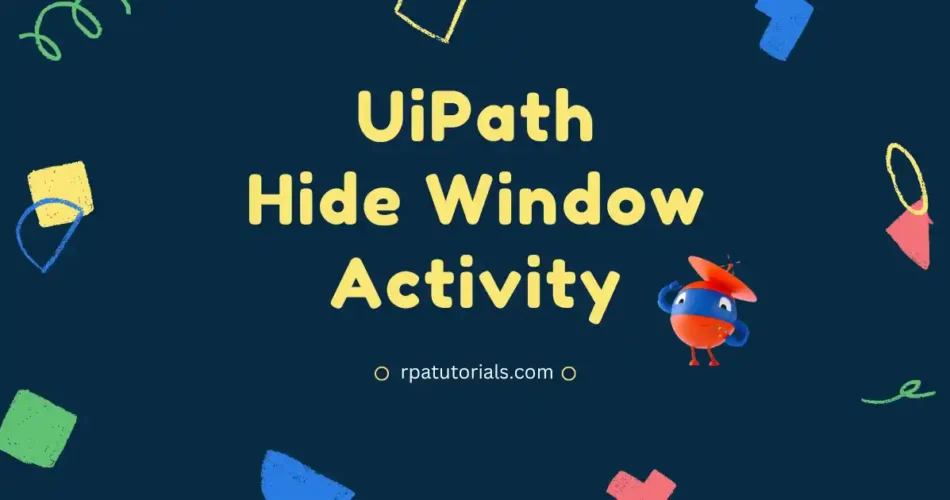In the previous blog, we discussed UiPath Get Active Window Activity. On this page, we will discuss UiPath Hide Window Activity. Here we will provide you with a complete guide and an overview of this Hide Window Activity. We will provide a detailed overview including an example explanation for this activity. We also provided a faq section to answer some more questions related to this activity.
What is UiPath Hide Window Activity
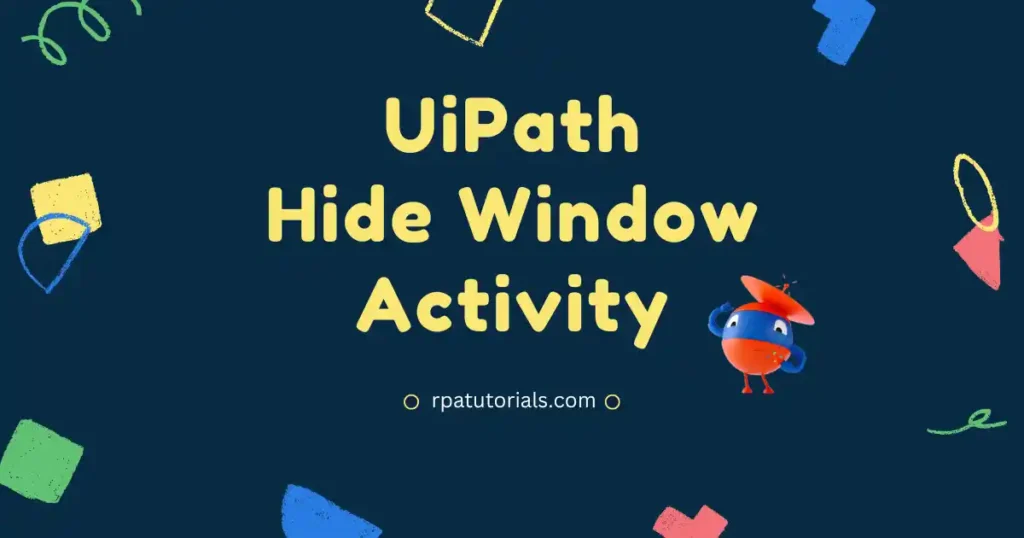
UiPath Hide window activity is a classic activity. This activity is useful for those who want to hide a window or make it invisible. This activity is one of the window activities available in uipath studio. This activity is only available in UiPath Classic.
UiPath Hide Window Activity helps you to hide a specific window that you wish to hide or make invisible. At some time you may need to hide specific activities at that time you can use these activities to hide a specific window in UiPath Studio. Since it is a classic activity, to use this activity you should turn OFF modern activities, which are available in the general setting tab.
How to Use UiPath Hide Window Activity
Now we will discuss how you can use this window in your uipath studio. Just follow the below steps.
- Install UiPath Studio Application on your system if you already installed skip this step. If you don’t have UiPath Studio refer to, UiPath Studio Installation Guide.
- Create a new project and give a name for your project.
- To show this activity, you have to enable the “show classic” option. To do it check below image:
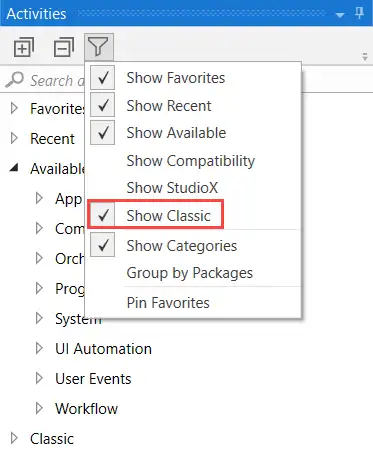
- Drag and drop the “Sequence” activity to the main body.
- Before using this activity you should attach a window so that you can hide this window. To attach a window in the studio use, “UiPath Attach Window Activity”. You can get this by using the search activities search bar. Drag and drop this activity to the sequence activity.
- Use the search bar to search “Hide Window”. You can either double-click or drag and drop this activity to use in the studio.
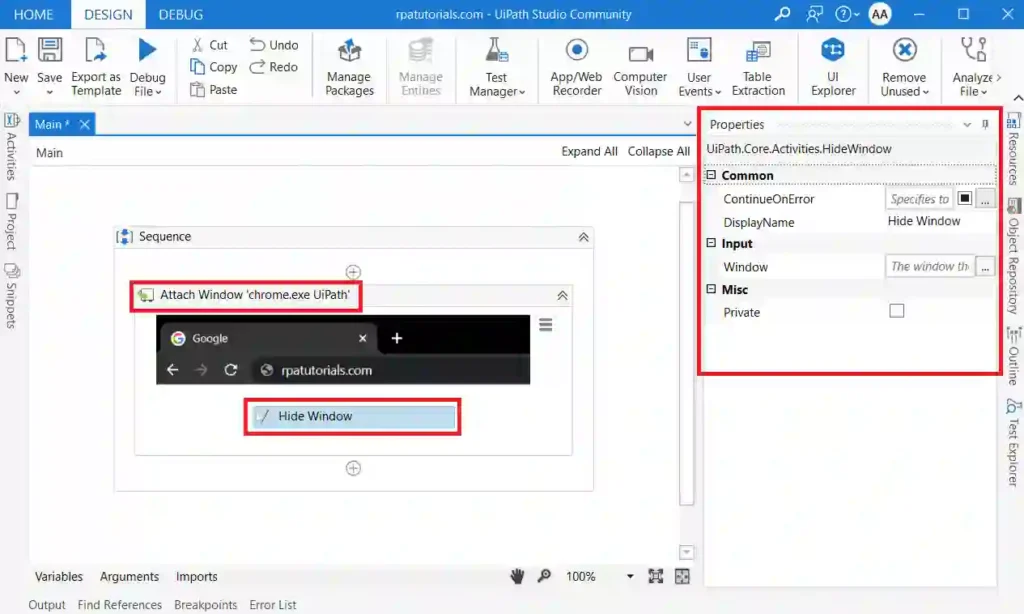
- Now run this project to see if it’s working.
Properties of Hide Window Activity
While using this activity, you can see some properties mentioned on the right sidebar. For some activities, it may be unique and for others, it may be common for every activity available. These are the places where values are stored. We will discuss each of these properties in detail.
Package Used
All activities available in uipath are stored in “UiPath.Core.Activities”. For each activity, there may be sub-packages available. The package used in this activity is :
UiPath.Core.Activities.HideWindowInput Properties
- Window: It specifies the window which you would like to hide or make invisible. It can only store or support window variables
Common Properties
Common properties indicate properties that are similar in all activities in UiPath Studio. There are some common properties available in this activity:
- ContinueOnError
- DisplayName
Conclusion
So far we have discussed this activity and how this activity exactly works with an example. If you have any doubts on your mind while using this activity you can ask in below comment section.