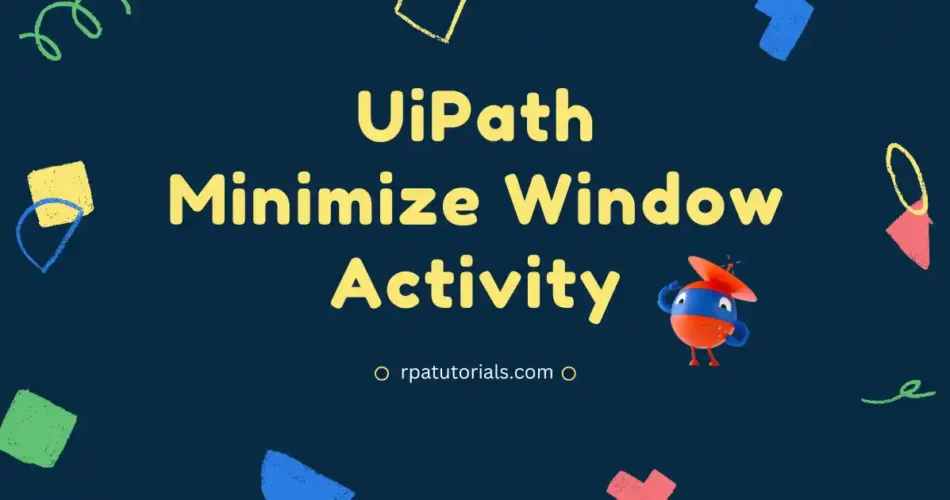In this blog, we will discuss another activity available in UiPath Studio, which is UiPath Minimize WIndow Activity. We covered UiPath Maximize Window Activity on the previous page, along with several usage examples. Here, we’ll go through this activity in great detail and explain how to minimize the browser windows for Excel, Chrome, Edge, and Internet Explorer.

What is UiPath Minimize Window Activity
You should understand this activity before using it. The term itself explains what this activity is, The minimize window action is a standard activity in UiPath studio which is a classic activity.
UiPath minimizes window activity and is used to Minimize windows. It might be used to minimize an application like Excel, or it could be used to minimize browser windows like Chrome, Edge, Internet Explorer, and others that support UiPath Studio. Its activity will be minimized, which means it will shrink the window to a little screen. Some windows will not be tiny screens by default. This activity will assist you in automating the window screen to minimize (Small Screen).
How to Use Minimize Window Activity in UiPath
Now we’ll look at how you can implement this activity in your UiPath studio application. We will walk you through the process of utilizing UiPath to minimize browser activity step by step. Here we will also provide UiPath Minimize all windows that are currently active on your application You simply need to follow these steps:
- To begin, you must have an UiPath Studio application installed on your machine in order to use this activity. If you already have UiPath Studio installed, you can skip this step; otherwise, refer to the UiPath Studio Installation Guide.
- To use Minimize window UiPath activity, create a new process or use an existing one.
- Ensure that Classic Activities are enabled. Because this is a classic activity, the activities will not be displayed unless this is enabled. To enable classic activities in UiPath studio:
- To view UiPath Classic activities, click on the “Activities” tab on the left side of UiPath studio.
- You can now see a filter icon. Select the Filter icon. Then select “show Classic” to display classic activities in the UiPath Studio application.
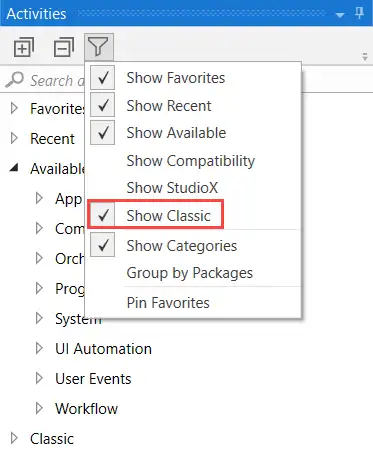
- Search for the “Sequence” activity in the Search box and drag and drop it into the main section.
- Now will use Minimize Window Activity. To use, go to the activities search bar and type “Minimize Window” into the search bar. Drag this activity into the main section of the UiPath Studio Application.
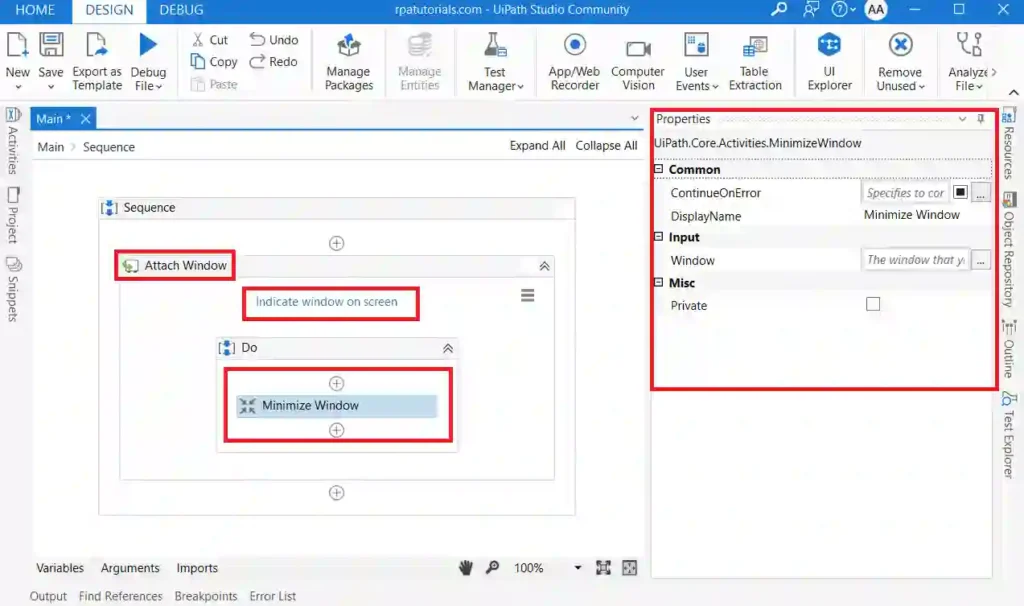
- Before implementing this activity to Minimize a window, you should first provide a browser or application window. You can use “UiPath Attach Window Activity” to attach a browser or another application.
- You have now installed and used Minimize Window Activity in UiPath Studio successfully.
Properties in UiPath Minimize Browser Window Activity
You are already familiar with this activity and how to use it in UiPath. While participating in this activity, you may notice several qualities on the right side. So, in this section, we provide detailed information about the qualities of this specific activity.
Package Used
The package used in this Minimize browser window is:
UiPath.Core.Activities.MinimizeWindowInput Properties
- Window: The input of this activity is the window that you wish to Minimize. It stores window variables only.
Common Properties
- DisplayName – The activity’s displayed name.
- ContinueOnError – It Determines whether it would continue the activity even if it throws an error. Only Boolean values are supported in this field (True, False). False is the default setting.
- Mics: Private – The values of arguments and variables are no longer reported at the Verbose level if this option is used.
Conclusion
UiPath Path allows you to decrease window browser activity on a variety of platforms, including Chrome, Edge, Internet Explorer, and Excel. By removing unwanted distractions and automating processes, this feature can assist boost the effectiveness and performance of your workplace.
You can focus on the topic at hand and get greater outcomes by tweaking your UiPath settings to decrease window browser activity. Whether you’re working on a major project or simply need to manage your workspace, UiPath’s minimize window browser feature is a must-have for anyone trying to better their workflow and efficiency.
For more detailed information refer, UiPath Official.