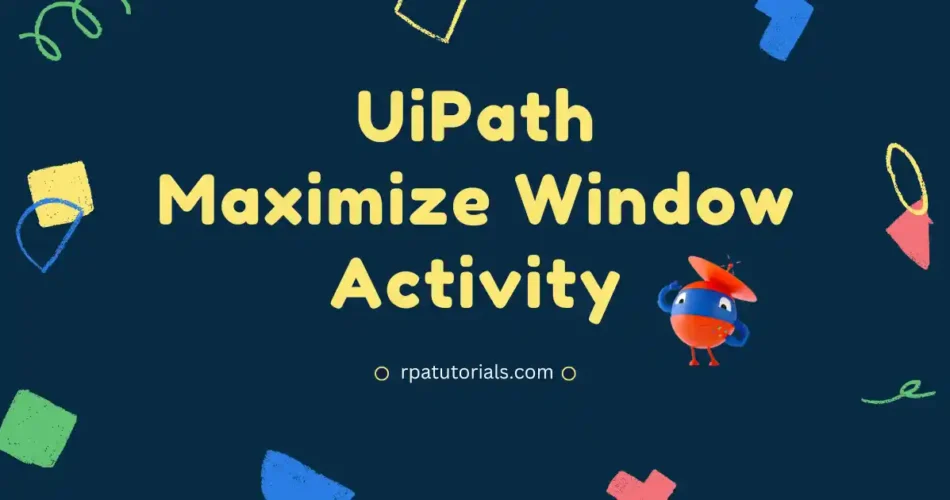In this blog, we will discuss another activity available in UiPath Studio, which is the UiPath Maximize WIndow Activity. In the previous page, we have already discussed Hide Window Activity and its use. Here we will provide a detailed overview of this activity and provide a detailed explanation for maximizing Excel, Chrome, Edge, and Internet Explorer browser windows. Also, we will cover the uipath maximize window application not working issue and provide a solution for it.
Table of Contents
What is UiPath Maximize Window Activity
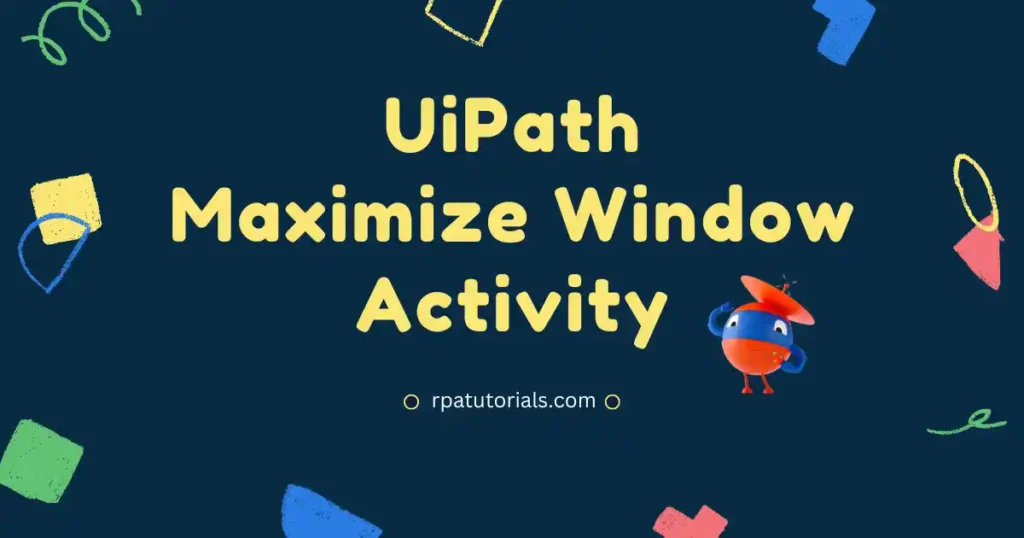
Before going to use this activity, you should understand this activity. From the name itself, you can understand what is this activity. Maximize window activity is a classic activity that is available in uipath studio.
Maximize window activity in UiPath is used to maximize windows it may be to maximize an application such as excel or it may be used to maximize browser windows such as Chrome, Edge, Internet Explorer and more browsers that support UiPath Studio. Its activity will maximize, which means it makes the window full screen. By default, some window will not be full screen this activity help you to automate the window screen to maximize (Full Screen).
How to Use Maximize Window Activity in UiPath
Now we will check how you can use this activity on your uipath studio application. we will be providing a step-wise guide to using uipath to maximize browser activity. You have to just follow these steps :
- Firstly, To use this activity you should need a UiPath Studio Application installed on your system. If you have already installed then you can skip this step, if you don’t have UiPath Studio then refer UiPath Studio Installation Guide.
- Create a new process or you can use an existing one to use this activity.
- Make sure that you have enabled Classic Activities. Without turning this on the activities will not be shown, as this activity is a classic activity. To enable classic activities in UiPath Studio:
- Click on the “Activities” tab which will be available on the left side of uipath studio to show UiPath Classic activities.
- Now you can see a filter icon. Click on that Filter icon. Then click on “show Classic” to show classic activities
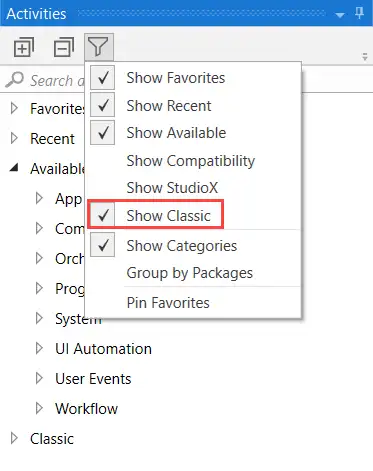
- Now on the Search bar, Search for the “Sequence” activity and drag and drop to the main body.
- Now will use Maximize Window Activity. To use go to the activities search bar and search for “Maximize Window”. Drag and drop this activity to the main body.
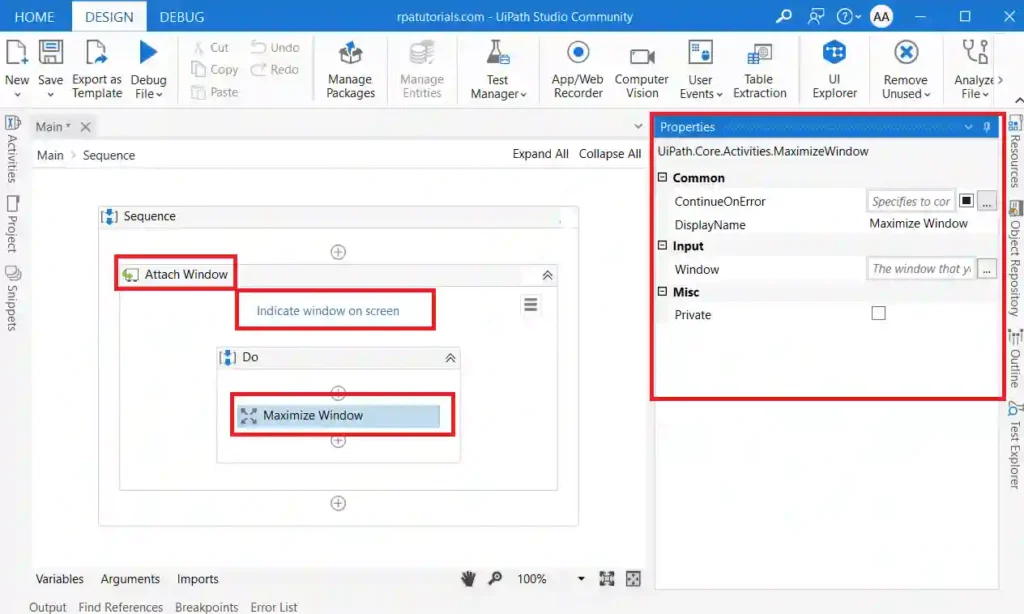
- To maximize a window, you should provide a browser window or application window before using this activity. To attach a browser or other application you can use “UiPath Attach Window Activity”
- Now you have successfully installed and used Maximize window Activity in UiPath Studio.
Properties in UiPath Maximize Browser Window Activity
You have already learned about this activity and how to use this activity in UiPath. Using this activity you may notice on the right side some properties in this activity. So here we are giving complete information about the properties of this specific activity.
Package Used
The package used in this Maximize browser window is:
UiPath.Core.Activities.MaximizeWindowInput Properties
- Window: The input of this activity is the window that you wish to maximize. It stores window variables only.
Common Properties
- DisplayName – The activity’s displayed name.
- ContinueOnError – It Determines whether it would continue the activity even if it throws an error. Only Boolean values are supported in this field (True, False). False is the default setting.
- Mics: Private – The values of arguments and variables are no longer reported at the Verbose level if this option is used.
UiPath Maximize Window Not Working Fix
Some users may face some problems while using this activity. The main and most common problem is that the missing or uipath maximize window doesn’t work. To fix this error you can refer to, Maximize Window Not Working Error Fix.
Conclusion
So we have explained this activity in detail and we also provide an example of How to Use Maximize Window Activity in UiPath for Excel applications, Chrome, Edge, and Internet Explorer browsers and also fixed problems that can occur in this.
For more detailed information refer, UiPath Official.
Faq On Maximize Window Activity
How to Use Maximize Window Activity in UiPath
To use the u003cemu003eMaximize windowu003c/emu003e activity in UiPath, go to uipath studio and create a process, then drag and drop the sequence, and to the sequence activity drags and drop the “get active window” activity.